![]()
10.07.00 navigating and managing plans
![]()
On the Image Tab, there are several features that make navigating plans easier. They include: panning, zooming, and paging - all controlled from the toolbars located at the top and right of the screen.
The Conditions and Pan Windows, and the toolbars can be moved around the screen by clicking and dragging from the outer edge of the window or toolbar. If using multiple monitors (or even one large monitor) undocking the Pan window, Conditions window and the other Toolbars outside of the main program window allows for maximum space for viewing plans (the Image View window).
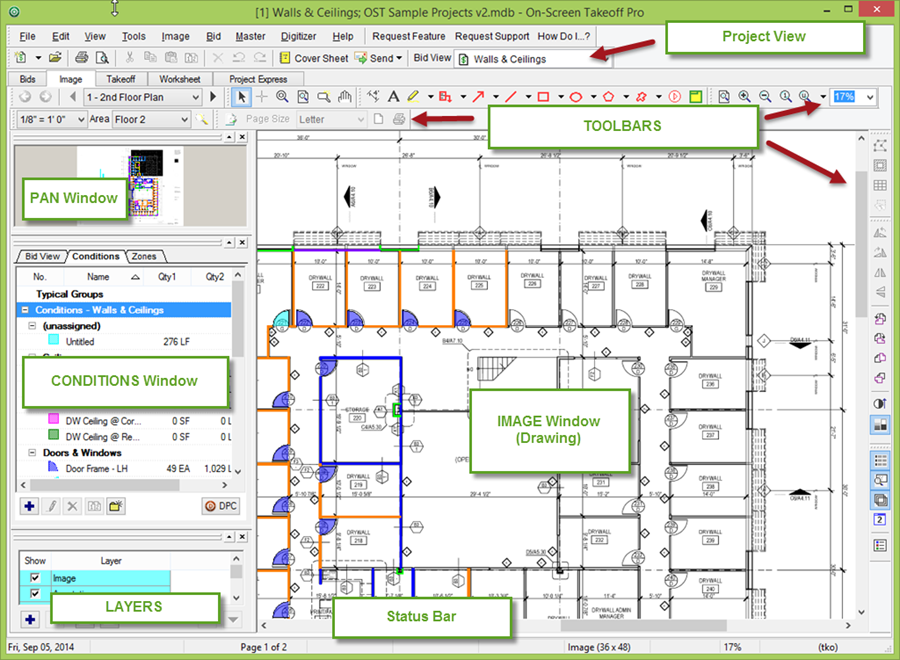
Use the Navigation toolbar to go to the various pages in a Bid. The Pages field indicates what page is currently being viewed and acts as a drop-down to select a specific page quickly.
The Previous Page and Next Page arrows go in sequential order through the project.
The Back and Forward arrows function like standard browser going back and forth through the previously viewed pages.

To make navigating plans easier, On-Screen Takeoff provides the ability to rename pages with easy-to-recognize names rather than by the image file name or the page title.
To rename an Image page, click Edit > Rename Page or simply right-click on the Image View window and choose Rename Page and enter the new name. The new name appears in the Pages field of the Navigation toolbar and on the Pages tab of the Cover Sheet.

Renaming a page does not alter the actual file - it only changes the name displayed in On-Screen Takeoff.
Use the Next and Previous buttons to quickly navigate through your plans to rename them - the Image window updates to the new page so you can see what you are renaming.
When Renaming Pages, press the <ENTER> key on your keyboard TWICE after typing a new name to cycle to the Next page in the project.
Open the Cover Sheet

Click on a Page
Title and use the up  and down
and down  arrows to sort the plan documents the way the job is worked
arrows to sort the plan documents the way the job is worked
Click a page or group of pages and drag-n-drop to a new location in the grid
For example, on a project with 2 floors with floor plans and ceiling plans, the pages might be organized in this order: floor 1, ceiling 1, floor 2, ceiling 2, etc. Try to keep the job organized in a way that makes working in the project easy and intuitive.
Rename any Page Title to something more user-friendly by clicking on the existing name and typing in a new name (don't change the Image File field, that will break the link to the plans)
Just a reminder, each Page Title must be unique.