![]()
10.04.01 rotating images
![]()
Some images downloaded from a Planroom or received from an Architect can be oriented incorrectly when they are brought into On-Screen Takeoff - they may be upside down or rotated to the left or right by 90°.
To rotate a single image, right-click on the image and select Rotate/Flip to access the Rotate Image (and Rotate Takeoff) options. These options are duplicated on the Image toolbar. When an Overlay image is assigned or if the Bid is in DPC Mode, the Rotate/Flip options are not available.
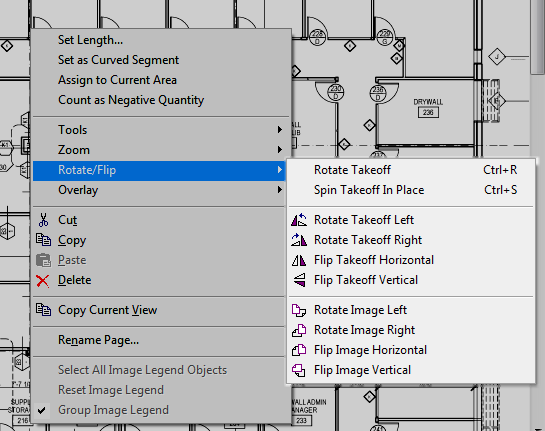
These controls are also available by clicking Image > Rotate/Flip.
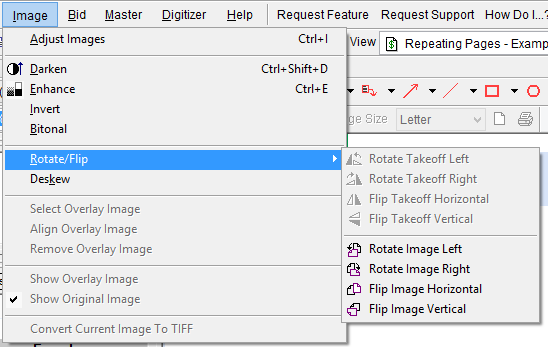
To rotate/flip ALL images in a project at once, use the Adjust Images dialog box and check "Apply to all pages".
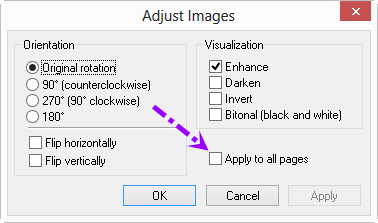
Rotating spins the image (or takeoff) 90 degrees in the indicated direction.
Flipping flips the image end-over-end - it does not rotate the image (or takeoff) 180 degrees
Button |
Description |
What it does |
|
Rotate Takeoff Left |
Rotates the selected takeoff objects 90 degrees left (counter-clockwise) |
|
Rotate Takeoff Right |
Rotates the selected takeoff objects 90 degrees right (clockwise) |
|
Flip Takeoff Horizontal |
Flips the selected takeoff objects horizontally (on the vertical (up/down) axis) |
|
Flip Takeoff Vertical |
Flips the selected takeoff objects vertically (on the horizontal (side to side) axis) |
|
Rotate Image Left |
Rotates the image 90 degrees left (counter-clockwise) |
|
Rotate Image Right |
Rotates the image 90 degrees right (clockwise) |
|
Flip Image Horizontal |
Flips the image horizontally (on the vertical (up/down) axis) |
|
Flip Image Vertical |
Flips the image vertically (on the horizontal (side to side) axis) |
If you rotate two consecutive pages the same way using the rotation buttons, On-Screen Takeoff will prompt you to apply that same rotation to the remaining pages in the project.
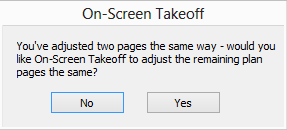
If you choose "No" (the default), On-Screen Takeoff will NOT prompt you again for this Bid during this session of the program. If you close the program and then rotate two consecutive pages the same way again, you will be prompted to apply that rotation to the remaining pages.