![]()
10.03.00 changing the image file path
![]()
Sometimes, after initially creating a project and adding Images to the Cover Sheet, the location where the images are stored changes - the folder may be renamed or moved to a network location or from a CD or Flash Drive to a local drive. This causes the 'link' that On-Screen Takeoff makes to that file to break and the image cannot be displayed.
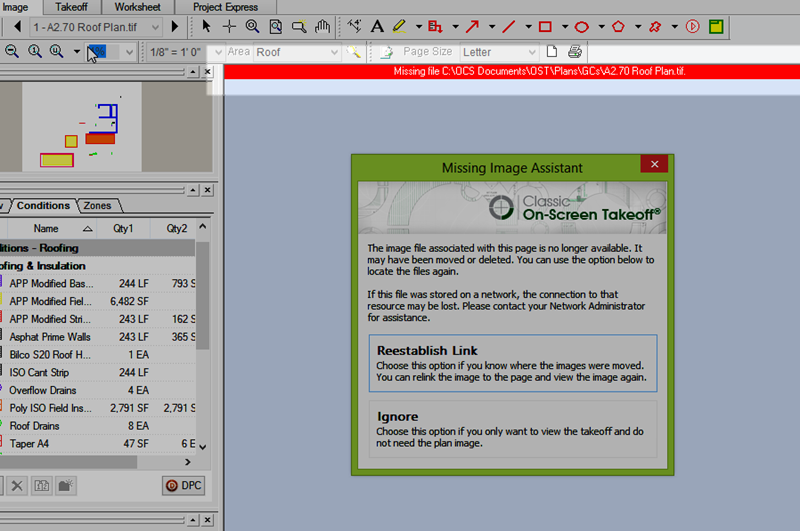
When an Image File is displayed in red text on the Cover Sheet, that means On-Screen Takeoff cannot find the file in the specified location. The "Missing Image Assistant" launches when an image file is not found.
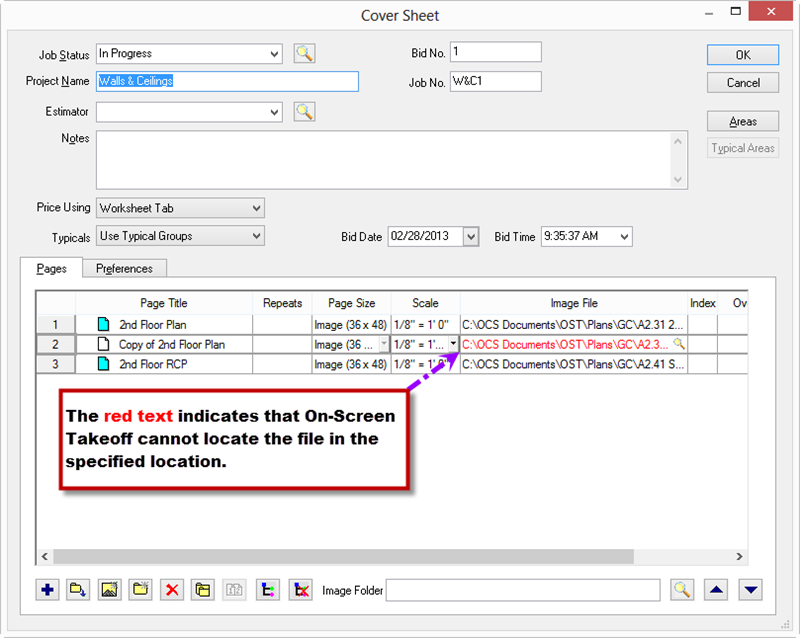
To re-link images to a new location or folder, follow these steps:
To change multiple pages, all the image files must be located in the same folder. This process may be repeated multiple times if the images are stored in different folders.


Change Folder only works if all the selected pages/files are in the SAME folder. If files are stored in multiple locations, this process needs to be repeated for each group, based on the folder where the image files are stored.