![]()
10.02.01 aligning overlays
![]()
If the Base image and overlay is slightly out of alignment but the same
SIZE, then use the Alignment Tool to nudge or rotate
the overlay.
Right-click anywhere on the image and choose Overlay > Align
Overlay Image - line with green circles at either end is displayed
- this is the Alignment Tool.
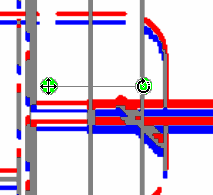
Adjust the image until it is predominately grey (a purplish grey). Once the images are aligned, deletions are shown in RED and additions in BLUE. Adjust takeoff as needed to account for the changes in the overlay.
When a page is zoomed in very closely (high zoom %) the base image and overlay may not 'grey out' as much - this is expected. Every page is slightly different at high zoom and On-Screen Takeoff shows exactly what is different, down to the pixel. The Overlay feature is designed to call out overall changes to a plan to assist an estimator in identifying plan/project changes.