![]()
7.02.01 finding a microsoft access database
![]()
Use the Find... function to open a Microsoft Access database stored in a location other than the default directory (C:\OCS Documents\OST), see Options Dialog - Folders Tab for information on changing the default database folder.
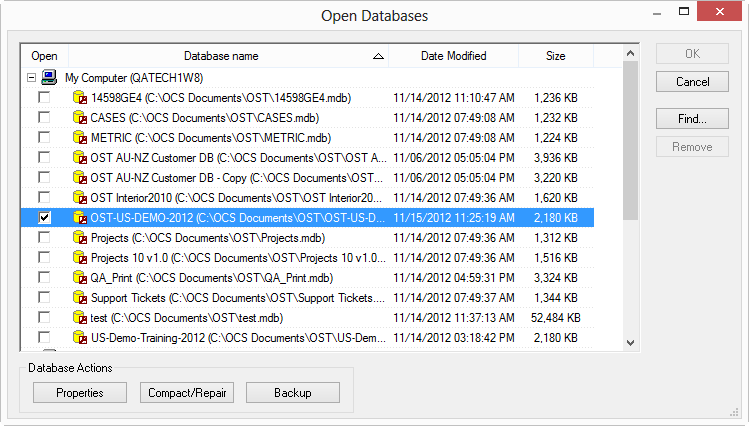

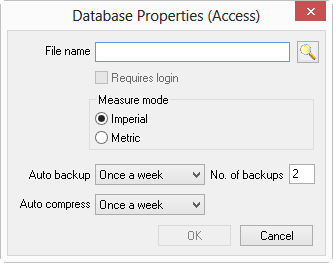
Click the Lookup
button  next to the File name field - the Select MS Access database window
opens - browse to the location where the database is stored
next to the File name field - the Select MS Access database window
opens - browse to the location where the database is stored
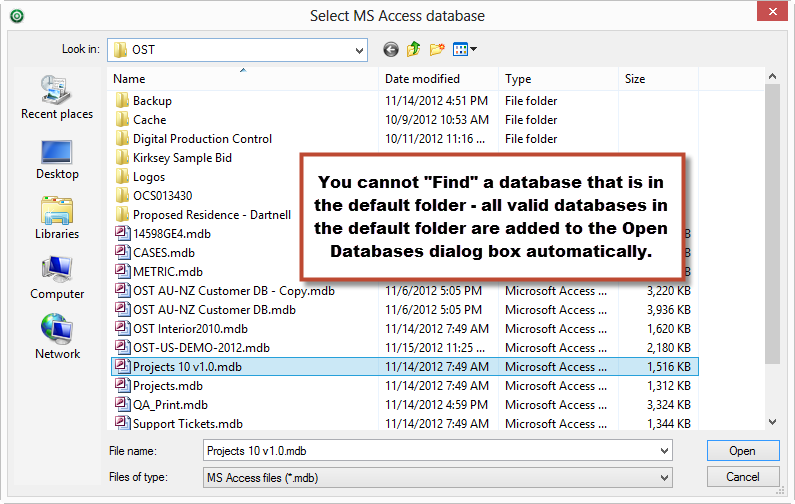
Databases stored in the folder specified for databases under Tools > Options > Folders always show in the Open Databases dialog box and cannot be 'removed' or 'found').
Highlight the database and click Open
Click OK and the database is shown in the Open Databases dialog box (it will be checked)
Click OK to close the Open Databases dialog
The database is visible on the Bids Tab and can be opened/closed like any other.
To remove this database from the Open Databases dialog box list, highlight the database and click the Remove button. This does not delete the database or affect any saved Bids - it merely closes the database and removes the reference from this dialog box.
NEVER open any database stored in the "Backup folder" - you will lose your work when the program backups databases into this folder. Make a COPY of that database file and place it in your Database folder before opening it.
Working Access databases should never be stored on a network drive. You may set your BACKUP folder to a network drive but you should never open or work in an Access database stored anywhere other than your local hard drive.