![]()
6.02.00 employees
![]()
Employees can be Estimators, Laborers, Project Managers, or Foremen - anyone related to working on a project. Adding the full list of your company's employees into On-Screen Takeoff is advisable, that way they are available in all Bids. On-Screen Takeoff supports importing a list of employees in CSV format making it easy to add all employees to the database at once (see the next article for details).
To access the Employee dialog box, click Master > Employees
or click the Lookup button ![]() on
the Cover Sheet for Estimator.
on
the Cover Sheet for Estimator.
This opens the Employees dialog box. To add, change or delete an employee record, click the appropriate button on the right side of the dialog box.
If an employee is listed as Project Manager or Foreman (DPC Bids), some of their Employee information is locked from editing (Emp. No., and Access Information) - this is by design.
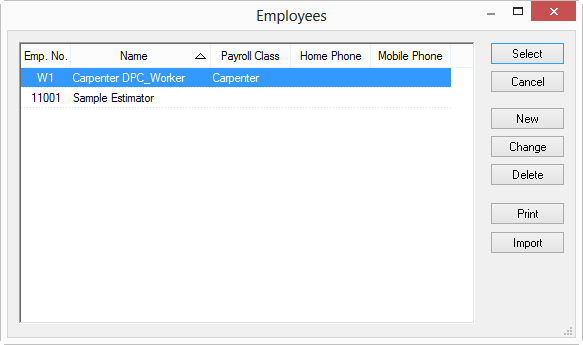
When opened from the Master menu, the Employee dialog replaces the Select/Cancel buttons with an OK button. This is the only difference between the two dialogs.
When editing or adding an employee record, the Employee Detail dialog box displays.
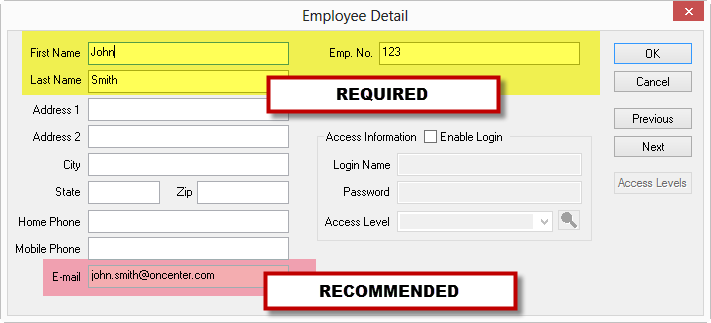
When adding a new employee record, First Name, Last Name, and Emp. No. are required fields. Employee number must be unique for that employee. All other fields in the Employee Detail dialog are optional (but helpful).
If you're going to use Project Express to send/receive Bid Packages (especially if you are going to be using Digital Production ControL0, enter an e-mail address for all Project Managers and Foremen.
Click OK to save the employee to the database.
See Setting Employee Access Levels (Security) for information on using On-Screen Takeoff's built-in security.