![]()
5.01.01 sorting and searching
![]()
Most lists in On-Screen Takeoff may be sorted in ascending (1,2,3,a,b,c) or descending (c,b,a,3,2,1) order simply by clicking once or twice on the column header. An upward pointing triangle indicates ascending order while a downward pointing triangle means descending order. The arrow indicates which column is being used as the sort key.
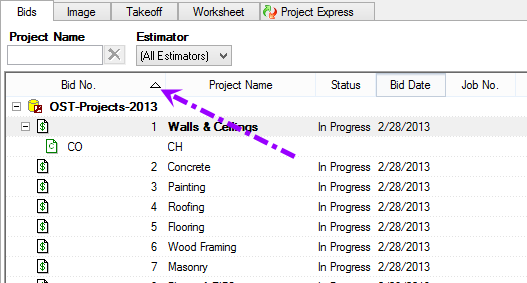
In most lists, typing in the first few characters of an entry in the sort key column puts the focus on that entry. For example, if the above list was sorted by Project Name, typing in "K" would put focus on Bid 1 - "Kirksey Sample Bid".
There are several ways to search the master tables when entering information. For example, when assigning an owner when creating a new Style Set, typing in the first one or two letters of the name auto-fills the box with a matching name. If there are multiple matches (for example, type in "BR" - the program finds "Brown" and "Bradford") the drop down list is filtered to what is typed. The more letters typed in, the more refined the filtering is until only one match is left.

The lookup button ![]() opens the Employee
List in this example.
opens the Employee
List in this example.
Most lists in On-Screen Takeoff can be filtered by using Filter boxes. The Filter boxes for a list will always appear at the top of the list. Some Filter boxes allow an estimator to make a selection from a list in the Filter box, and others require the estimator type in information. For Example, on the Bids Tab, there are two filter boxes: Project Name and Estimator. Filter boxes for all other lists and tabs are similar in function to these.
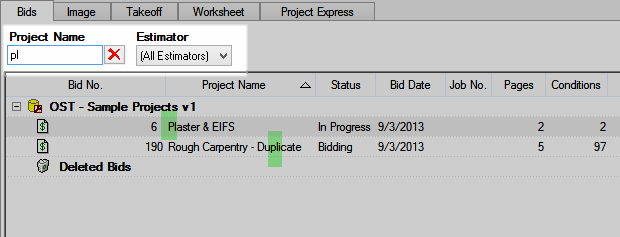
 to
see a list of available filters.
to
see a list of available filters.Some Filters are open entry text boxes (Project Name on the Bids Tab for example). To locate a specific Bid in the Bids list by Project Name, type in the one or two letters of the Project Name - the list is filtered to matching entries (the more letters typed in, the more refined the filtering is). In the Example above, we've typed "PL" and only those Bids whose Project Name contain that sequence are shown.
When using the Bids Tab filters, clear the Filter(s) after locating the appropriate Bid. Filters are persistent meaning they do not automatically clear - this can restrict the ability to create a new Bid.
In addition to being sorted or filtered, many lists can be grouped. For instance, the Bids Tab can be grouped by Job Status, the Condition List can be grouped by Type, and the Takeoff Tab can be grouped by Page, Type, Zone, or Area. See the following pages for information on each Tab.