![]()
4.03.03 view menu
![]()
The View menu provides options for changing your view of the current page, zoom level, and customizing the view of certain windows and toolbars. From the View menu, click Toolbars to see a list of all the available toolbars. Toggle the check mark for a toolbar to show/hide it in the Main window.
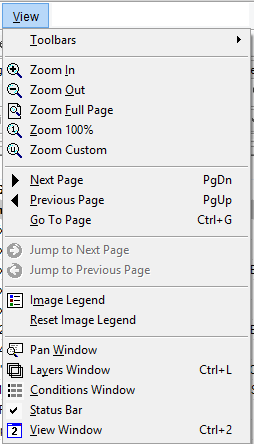
| Button | Option | Shortcuts | What it does or how it's used...
|
Toolbars |
|
Show/Hide the various toolbars available in On-Screen Takeoff |
|
Zoom In |
<+>
|
Zooms in on the current image view in small increments |
|
Zoom Out |
<->
|
Zooms out of the current image view in small increments |
|
Zoom Full Page |
<*>
|
Zooms to a full page view of the current page |
|
Zoom 100% |
|
Zooms into a scaled view of the current Image View |
|
Zoom Custom |
|
Zooms to a customized percentage set by the user |
|
Next Page |
<Page Down>
|
Advances to next page in the project |
|
Previous Page |
<Page Up>
|
Rolls back to previous page in the project |
|
Go To Page |
|
Changes to a specific page in the project |
|
Forward |
|
Advances to the next available page in the history of viewed pages - only active if the Back button has been used - works Like the Forward button in an Internet browser |
|
 |
Back |
|
Navigates to the last viewed zoom level or page - like the Back button in an Internet browser |
Image Legend |
|
Toggles the Image Legend on this page On/Off |
|
Reset Image Legend |
|
Resets the Image Legend to its original location and order |
|
Pan Window |
|
Toggles the Pan Window On/Off |
|
Layers Window
|
<Ctrl> + <L>
|
Toggles the Layers window On/Off |
|
Condition window
|
|
Toggles the Condition window On/Off |
|
Status Bar
|
|
Toggles the Status Bar On/Off |
|
View Window
|
<Ctrl> + <2> |
Toggles the Named View Window On/Off |