![]()
4.03.04 tools menu
![]()
The Tools menu provides access to various tools used on the Image Tab such as the Takeoff, Annotation, and Zooming tools. The Tools menu also includes important database management tools and dialogs.
There are three sections to the Tools Menu:
Main Tools
Takeoff Mode Tools
Database Management and Options
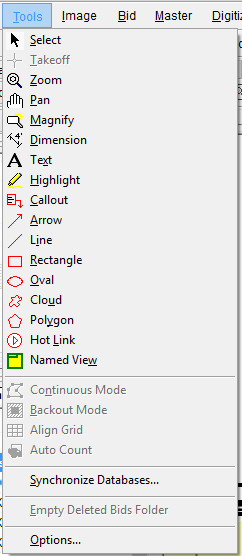
| Button | Name | Shortcuts | What it does or how it's used... |
Select |
<Spacebar>
|
Changes the mouse pointer to Select Mode -use this tool to select Conditions, takeoff objects, and to select commands/buttons. |
|
Takeoff |
<Spacebar> |
Changes the mouse pointer to Takeoff Mode - use this tool to draw takeoff. |
|
Zoom |
<+>, <->, <*> |
Changes the mouse pointer to Zoom Mode - Left-click to Zoom In and right-click to Zoom Out, draw a box around an area of the image to zoom in on it. |
|
Pan |
Changes the mouse pointer to Pan Mode - use this tool to pan (move) the current view around the page. |
||
Magnify |
Changes the mouse pointer to Magnify Mode - use this tool to magnify a region of a plan without zooming in. |
||
Dimension |
Changes the mouse pointer to Dimension Mode - this is an Annotation tool used to place a dimension (reference) line on a page. |
||
Text |
Changes the mouse pointer to Text Mode - this is an Annotation tool used to place a Text box on the page allowing notation. |
||
 |
Highlight |
Changes the mouse pointer to Highlighter Mode - this is an Annotation tool used to place a Highlight box on the page. |
|
 |
Callout Tool |
Draws a text box with an attached arrow to draw attention to something important on the plan (defaults to red) |
|
 |
Arrow Tool |
Draws a single-ended arrow (defaults to red) |
|
 |
Line Tool |
Draws a line (defaults to red) |
|
 |
Rectangle Tool |
Draws a rectangle (defaults to red) |
|
 |
Oval Tool |
Draws an oval (defaults to red) |
|
 |
Freehand Tool (Polygons) |
Allows an estimator to click several points surrounding a region of the plan and draws a border around the region (defaults to red) |
|
 |
Cloud Tool |
Allows an estimator to click several points surrounding a region of the plan and draws a cloud around the region (defaults to red) |
|
Hot Link |
Changes the mouse pointer to Hot LinkMode - this is an Annotation tool used to place a Hot Link on the page. |
||
Named View |
Changes the mouse pointer to Named View Mode - this is an Annotation tool used to create a Named View on the page. |
| Button | Name | What it does or how it's used... |
Continuous Mode |
Changes the mouse pointer to Continuous Mode. This is a tool used to takeoff multiple segments of a linear object when the beginning of each new segment starts where the previous segment ends.
|
|
Backout Mode |
Changes the mouse pointer to Backout Mode. This is a tool used to create a backout within area-based takeoff.
|
|
Align Grid |
Changes mouse pointer to Align Grid Mode. This tool aligns the grid, allowing for portions of the grid to show complete blocks in the grid for more accurate count calculations.
|
|
Auto Count |
Activates the Auto Count function.
|
See Performing Takeoff for details on these tools.
| Selection | What it does or how it's used...
|
Synchronize Databases...
|
Allows user to copy all or some of a selected source database tables to a target database (does not copy any Bids).
|
Empty Deleted Bids Folder...
|
Empties all deleted Bids from the Recycle Bin. Works in exactly the same way that Windows Recycle Bin works. Bids that have been deleted, reside in the Empty Deleted Bids folder until the Deleted Bids folder is emptied.
|
Options...
|
Open the Options dialog for modifying defaults and preferences for the application.
|