![]()
1.03.00 installing the product
![]()
First, be sure your computer meets our System Requirements. These are MINIMUMS necessary to run On-Screen Takeoff/Digital Production Control and may not provide adequate performance. For the latest System Requirements & Recommendations see our online System Requirements.
Read the Release Notes.
Component |
Requirement |
Operating System *
|
Windows® 7 Professional and Ultimate Windows® 8 and Windows® 8 Pro (Not RT) Windows® 8.1 and Windows® 8.1 Pro (Not RT)
|
Processor |
32 Bit / 1 GHz, IBM compatible |
Memory |
2GB (4GB or more recommended) |
Monitor/Resolution |
Super VGA (800x600) (higher resolution recommended) |
Free Hard Drive Space |
500MB |
Internet Connection |
An Internet connection is required for Authorizing the product |
Web Browser |
Internet Explorer 8 or newer |
Additional Software |
Using the Price Using Excel functions requires a fully licensed version of Microsoft® Excel® (version 2010 or higher). Sending projects via e-Mail requires a MAPI compatible e-mail client such as Microsoft Outlook. |
Security |
Only a system Administrator can install the software. |
Next, if you are using a licensed version of On-Screen Takeoff, ensure you have your Activation Code(s) for the software.
Then, download the software using the link provided by On Center Software.
If you need your Activation Code(s) or the download link re-sent to you, please contact Technical Support at 866-689-5687, or via e-mail at support@oncenter.com - be sure to include your name, Company name, and Client ID.
Save the installer file to your local hard drive (the desktop is a perfect place, it's easy to find the installer).
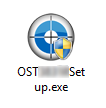
Once the installer file is downloaded, double-click it - the "InstallShield Wizard" will start.
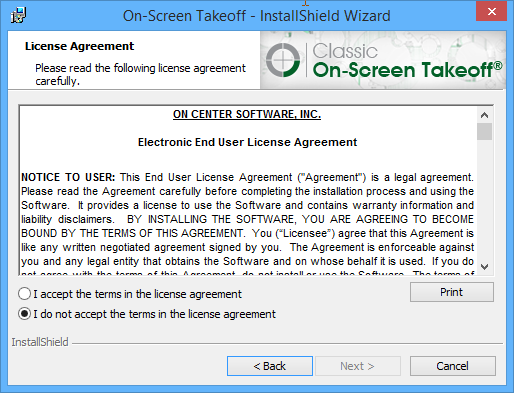
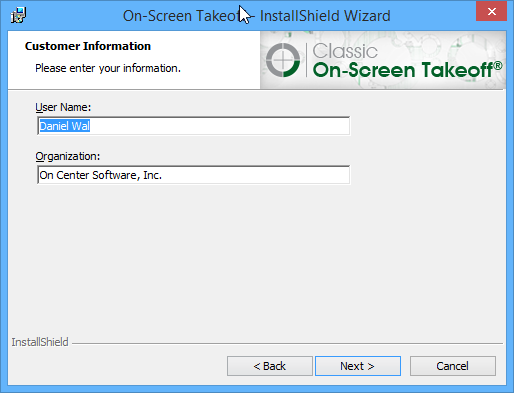 .
.
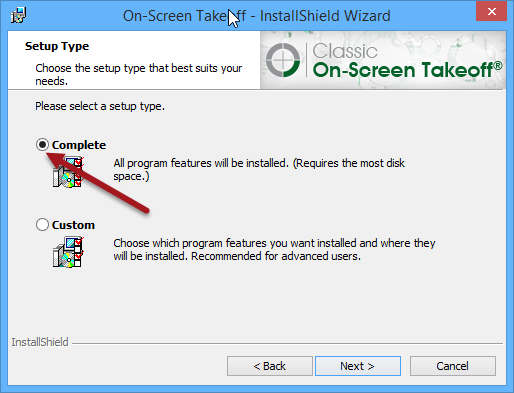
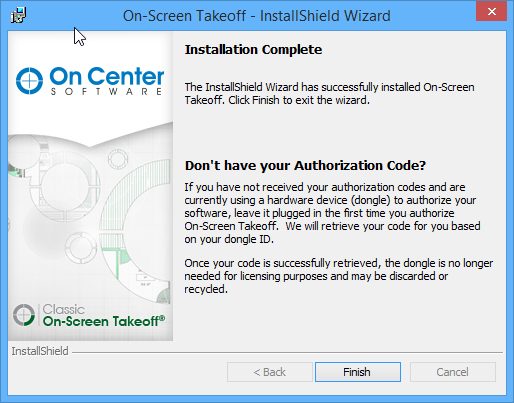
You'll find the shortcut to On-Screen Takeoff on your desktop, double-click it to launch the program.

Users who have purchased On-Screen Takeoff need to activate their license code(s)
On-Screen Takeoff PlanViewer users can get started here