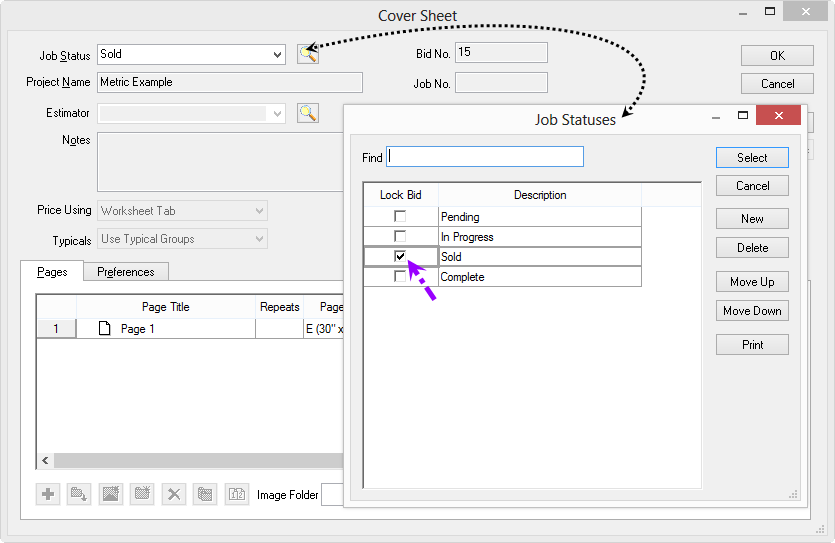
There are several reason why a user would be unable to modify a Bid or project. Below are the most common reasons:
Only one user can edit a Bid at any given time. The second person opening a Bid/project receives a notice that it is locked.
When a Job Status is set to "Locked" is assigned to a project, the becomes project Read Only, restricting the ability to make any changes. To check if the Job Status is locked, perform the following steps:
Open the Cover Sheet of any Bid
Click the Lookup button next to Job Status or select Master > Job Statuses
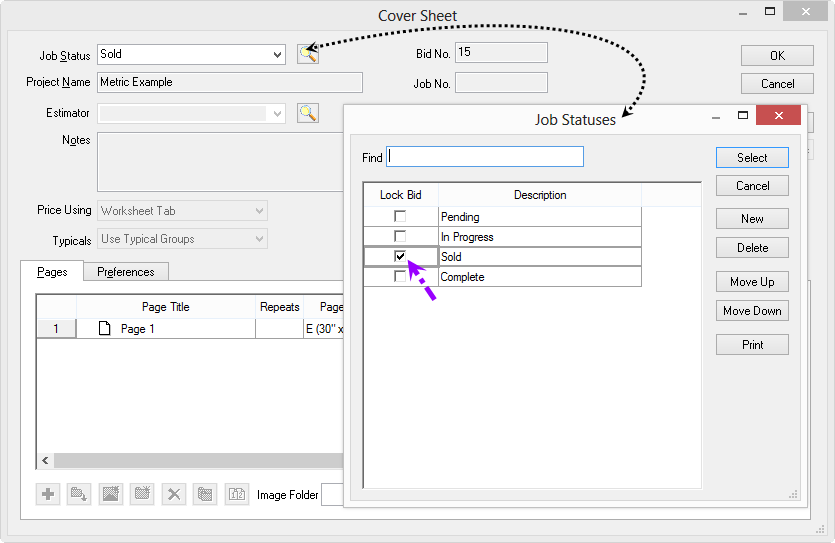
In the Job Statuses window, if there is a check mark in the Lock Bid column that Job Status is locked, making any Bid set to that Job Status Read Only.
In the example above, any Bid set to Sold would be Read Only - simply remove the Lock Bid check mark or set the Bid to another status and it will be in Edit mode again.
Both applications must be running and authorized to make changes in interactive Bids. See the documentation for your estimating software for more information.
If the software is not licensed, all Bids are in Read Only mode. For help with authorizing your software, see Licensing.
If a Bid was working correctly recently and suddenly becomes read only, a couple of things may have happened:
Another user may have locked the database (they opened the database and still have it open)
A network user may have disconnected from the database incorrectly (unplugged their network connection or crashed their PC)
Network/Corporate software may have been updated and/or changed that is restricting access to the database and or privileges to modify/access databases
The database may have a invalid entry in one of the tables
To resolve these issues, try these steps:
Open the database in Microsoft Access and perform a Compact and Repair using that application. See the Help system in Access for assistance - this should be performed by your IT Department or System Administrator only
Create a NEW database and copy the job(s) into the new database, see the articles Creating a Microsoft Access Database and Copying Bid(s)
Contact your IT department if you cannot perform any of these steps - verify that no changes have been made to network access rights and user privileges
Start looking for backups of your database and do not open/close On-Screen Takeoff anymore to avoid overwriting your backup copies. If a database is incorrectly closed, it may become unusable and you may need to restore a backup copy. Contact Support immediately - do not close On-Screen Takeoff.