Sharing Databases
On-Screen Takeoff databases may be shared among different users working at different workstations. The database should be stored on a network not on any one user's hard drive. On-Screen Takeoff uses Microsoft Windows file sharing applications to share databases.
 |
NOTE: On Center Software Technical Support does not provide assistance with networking/sharing setups. Each client is responsible for setting up, administering and maintaining networks, shares and users. All questions regarding networking are best directed to a local IT Professional. |
 |
Additional Information:
See the online FAQ Best Practices and Recommendations for Database Sharing for some helpful information on sharing databases based on feedback from other clients.
Storing Microsoft Access databases on a network drive is not recommended. Although the programs can access these databases, performance can and will be significantly reduced. If you need to locate your databases on a network, On Center Software recommends migrating your users to Microsoft SQL Databases. |
Locate a Network Microsoft Access type Database
- Click File > Open or click the Open icon
 and the Open Databases dialog appears
and the Open Databases dialog appears
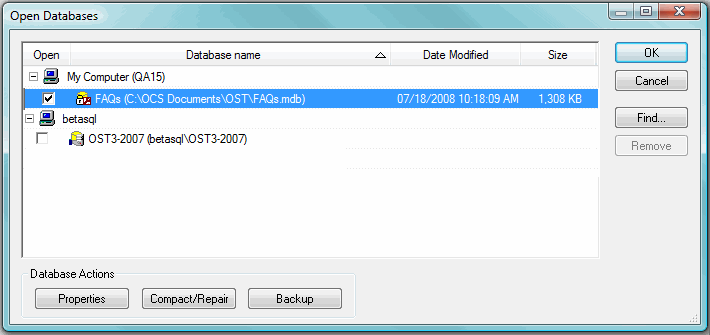
- Click Find
- Select Microsoft Access and click OK in the Select Database Type dialog - the Database Properties (Access) dialog appears
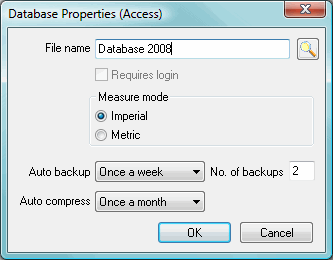
- Click the Lookup tool
 in the Database path field - the Select Microsoft Access database dialog appears
in the Database path field - the Select Microsoft Access database dialog appears
- Browse to database location using standard Windows practices and select the appropriate database
- Click Open
- The database now appears in the Open Databases dialog
- There should be a check mark in the box next to the name of the database - if there is not one, check the box.
- The database will now appear on the Bids tab
 |
Additional Information: When sharing an Microsoft Access database, employees should be required to login. See Logging into Databases for information. |
 |
NOTE:
When sharing a database among users, keep in mind that only ONE user may actively work on any one PROJECT at any one time. Only the first user to access the project will be able to edit it. All other users will receive a notice that the project is locked.
|






