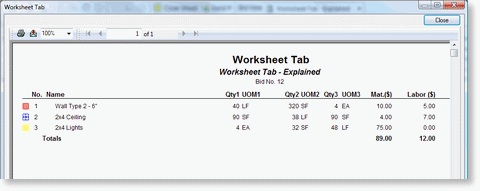Worksheet Tab
The Worksheet tab enables the estimator to view quantity breakdowns of each condition according to results indicated in the Condition Properties dialog (i.e. Linear Feet, Square Feet, Each). The Worksheet tab can be grouped by Type only - you cannot group by Zone, Area or Page as the Worksheet tab provides a Condition total. The Worksheet tab is set up in spreadsheet format so, like the Takeoff tab, it is very easy to use.
 |
Additional Information: See Price Using Worksheet tab for information using the Worksheet tab to generate a very simple cost estimate. |
To rearrange the columns select the header of the column you want to move and drag the column to the desired location.
To resize a column click and hold on either side of the column header to bring up the Resizing icon ![]() . When the Resize icon comes up, drag the edge of the column to the left or right to achieve desired width.
. When the Resize icon comes up, drag the edge of the column to the left or right to achieve desired width.
To print a Worksheet tab Report, click the Printer icon ![]() - the Worksheet tab Report prints with the same sort established on the Worksheet tab.
- the Worksheet tab Report prints with the same sort established on the Worksheet tab.
 |
Additional Information: See Exporting the Takeoff and Worksheet tabs for more information. |