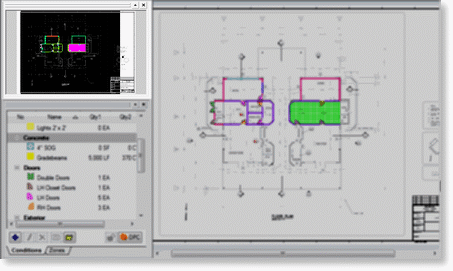Pan Window
The Pan Window shows a smaller view of current page loaded in the Image Window. The black region represents what is currently begin displayed - such as a zoomed-in view. Click, hold, and drag the black region to pan across the image in the Takeoff Window. The Pan Window may be undocked by clicking on its title bar (highlighted in the image below) and dragging it to another location within the On-Screen Takeoff program window, or even outside of the program, like a 2nd monitor.
To re-dock the Pan Window, drop it onto its original location, above the Conditions window.
The Pan Window is a reference only - takeoff cannot be performed within the Pan Window.