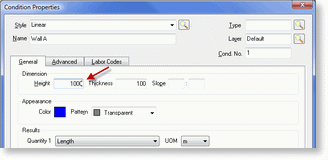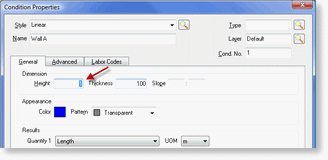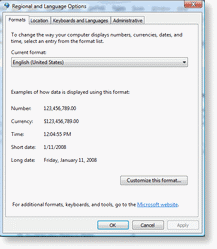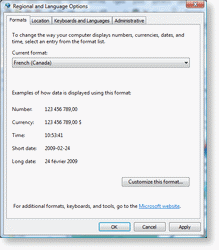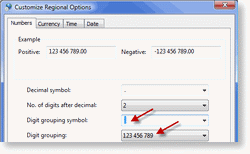Metric Quantities not Displaying Correctly
On-Screen Takeoff uses Window's Regional Settings to format quantity results and was designed to use the English (United States) Regional and Language Options located within Microsoft Windows®.
If your quantities are not displaying correctly on the Conditions windows, Condition Properties, Takeoff tab or Worksheet tab, check your Regional Settings to ensure they are set to English (US).
 |
NOTE: Other Regional settings can be used, but may require modification to their default settings. By default some Regional settings use a space, instead of a comma to separate the Digit grouping. |
For example, one problem this can cause is the inability to assign a Height to a condition:
In the Condition Properties window a Height of 1000 (mm) is entered but will not display correctly (the number is being stored in the database correctly, it only displays incorrectly in the dialog box).
Height set to 1000 (all Metric entries are in millimeters)
Height automatically changes to 1 - this is because 1 000 is stored versus 1,000 (the space causes the zeroes to be dropped)
To resolve this issue, the Regional and Language Options will need to be modified or set to English(US).
- In the Windows Control Panel double-click the Regional Settings or Region and Language Options icon
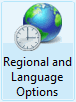
- Now, you can either select English (United States) as in the example below
- OR, you can modify the settings for your language of choice
- In the Regional and Language Options window notice that the Number: sequence shows digits separated by spaces
- Click the Customize this format... button (in Windows XP click the Customize button)
- Notice, in the Customize Regional Options the Digit grouping symbol is a space (you can see the example under Digit grouping: notice how the number is formatted 123 456 789 - those spaces will cause issues with On-Screen Takeoff)
- Change the Digit grouping symbol: to a comma (,) now, you'll see that the Digit Group example will be formatted 123,456,789 - now that there is no space in the string it will be displayed correctly.
- Click the OK button, then click OK again to exit the Regional and Language Options window
 |
NOTE: This does not affect any quantities or calculations, only the DISPLAY of the quantities is corrected. |