Setting the Mouse Template
The Mouse Template allows you to use your digitizer stylus to interact with the menus and toolbars in On-Screen Takeoff. When you move your stylus over the Mouse Template area, its movement will change and allow you to move around the entire desktop.
- Place your Mouse Template on an active region of your digitizer - Secure the template (tape works well) to the digitizer to prevent it from moving during useClick Digitizer > Place Template...

- The Place Template dialog appears
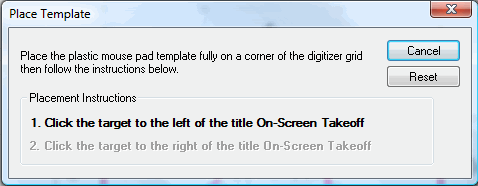
- Click the target to the left of On-Screen Takeoff on the mouse template, after you hear the beep, click the target to the right of On-Screen Takeoff, you will hear a another beep
- Use the Reset button to adjust the mouse template region if needed
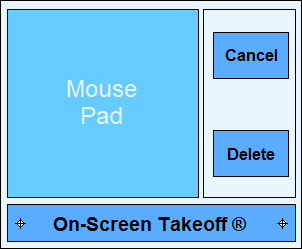
Replacing the Mouse Template
If you have lost or damaged your mouse template, you can print this article and cut out the mouse template above. You may also order a new Mouse Template by contacting support@oncenter.com and specifying your Company Name, Address and Client and Host ID.
Setting the Takeoff Area on a Page 





