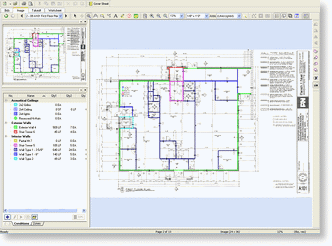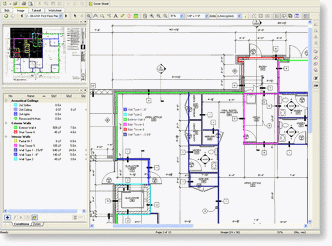Printing the Current View or Page
To print just the current view (what is currently being displayed in the Image Window) follow the steps below.
- On the Image tab, navigate to the page which contains the information you want to print
- Zoom in on what you wish to print out - use the Zoom
 and Pan
and Pan  tools to zoom and center your view
tools to zoom and center your view
- Once you are satisfied with what is displayed in the Image Windows, click the Print icon
 - the Print Preview window displays
- the Print Preview window displays

NOTE: By default, Current View is selected as the Range. 
- In the Size drop down, select how you want this image scaled - by default, the program will print the selection at a scale which allows the selection to print on one page (Fit to Page) - There are several other options available
- Click the Print icon
 and the Print Window displays
and the Print Window displays
- Click OK to Print
- Your Current View prints