Repeating Pages
Typical Pages are pages that repeat in the bid (for example, you may have a 10 story building where floors 2 - 6 are identical - taking off these floors five times is unnecessary). Typical Pages use Repeating Pages which are exact duplicates of the original Typical Page.
 |
NOTE: The Takeoff on the Typical Page (where the takeoff actually resides) is not counted in the project Takeoff Totals - only the Repeating pages are counted. We'll explain more below. |
 |
NOTE: Typical Pages can be used with Typical Groups but not with Typical Areas. |
Creating Repeating Pages
To create Repeating Pages for a Typical Page, follow the steps below.
- Click
 from the Main toolbar - the Cover Sheet dialog opens to the Pages tab
from the Main toolbar - the Cover Sheet dialog opens to the Pages tab
- In the Repeats column for the selected Typical Page, enter the number of Repeating pages you want created - In this example, we entered 5 meaning that there a five identical pages
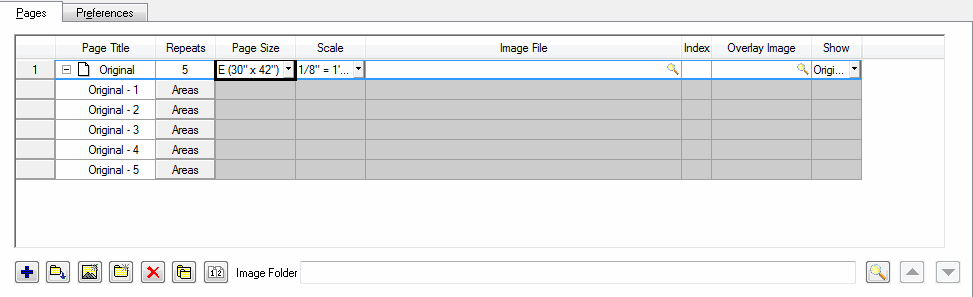
- Five Repeating Pages of the selected Typical Page, appear (floors 2 - 6, for example)
- Each Repeating Page in the list will automatically be named for the Typical Page and numbered
- You can rename Repeating Pages to whatever name you choose, details below

NOTE: Rows in the Repeating Page list are inaccessible - all repeating pages use the Typical Pages image, scale, etc. Only the Name and the Area each Repeating Page is open for editing. - Clicking
 will open the Virtual Page Area Assignment dialog. this allows you to allocate the takeoff on Repeating Pages to different areas - Setting Virtual Page Areas is detailed below
will open the Virtual Page Area Assignment dialog. this allows you to allocate the takeoff on Repeating Pages to different areas - Setting Virtual Page Areas is detailed below
Re-naming Pages
The Typical Page, can be renamed without affecting the names of its Repeating Pages. The same is also true when you rename the selected Typical Page's Repeating Pages. The Typical Page name is not affected.
To rename a Typical or Repeating Page, click in the Name field for that page and type over the current entry.
Deleting Typical Pages
Typical Pages with Repeating Pages can be deleted, follow the steps below:
- Click
 from the Main toolbar - the Cover Sheet dialog opens
from the Main toolbar - the Cover Sheet dialog opens
- Select the Typical Page to be deleted
- Click

- You will receive a deletion verification message
- Click

- The message box closes and the Typical Page with all Repeating Pages is now deleted from the Cover Sheet and the Bid
 |
Additional Information: When you delete a Typical Page, all associated Repeating Pages are removed from the project as well, quantities and pricing in your Bid will be affected. |
 |
CAUTION: Deleting a Page from the Cover sheet cannot be undone - be sure you really want to delete it and all takeoff contained on the page! If you are unsure - DON'T. |
Deleting Repeating Pages
Repeating Pages can be removed from the Repeating Page list with the following steps.
- Select the Repeating Page (or pages) in the Repeating Page list you wish to remove
- Click

- You will receive a deletion notification, click
 to delete the selected Repeating Page
to delete the selected Repeating Page
- The Repeating Page is deleted and the Repeating Page list is updated
- The remaining Repeating Pages will not re-order - if a Repeating Page in the middle of the list is deleted, the remaining pages will simply move up - the actual page names will not change (for example, if you deleted Page 4 from Repeating Pages 1 - 5, you'd be left with 1, 2, 3 and 5)
 |
NOTE: Deleting Repeating Pages will change your quantities and pricing in your bid although this does not affect the actual takeoff residing on the Typical Page. |
Increasing the number of Repeating Pages
Repeating Pages for a Typical Page can be added using the Cover Sheet.
- Click
 from the Main toolbar - the Cover Sheet dialog opens
from the Main toolbar - the Cover Sheet dialog opens
- In the Repeats column for the selected page, enter the new value you want for the Repeating Page
- The new Repeating Page(s) will appear at the bottom of the Repeating Page list for the Typical Page
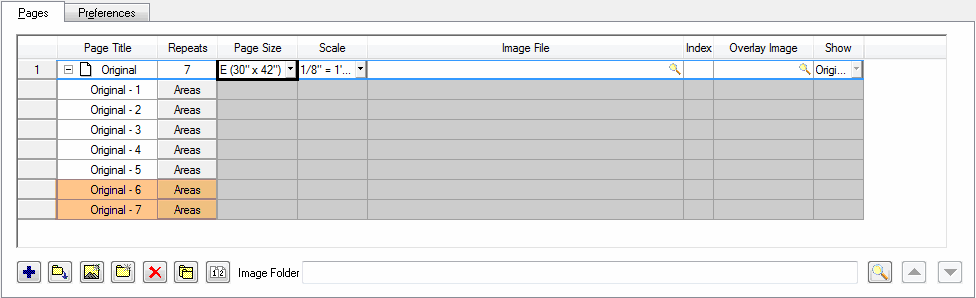
- The name of these new Repeating Page(s) will be the same as the current name of the selected Typical Page
 |
NOTE: You cannot enter a new value in the Repeats column that is less than the number of current Typical Pages. You will receive an error notification. To remove Repeating Pages from a project, follow the steps under "Deleting Repeating Pages" above. |
Typical Pages in the Pages List
Only Typical Pages are listed in the Pages List in Takeoff Mode. The number of Repeating Pages for the Typical Page is listed in parentheses next to it. A green banner is also displayed at the top of the Image View window indicating that this is a Typical Page and how many times it repeats.
The results in the Conditions List in the Image Window will reflect the totals for this single page. The Takeoff tab will show the totals for all Repeating Pages (Condition Quantity x Number of Repeating Pages = Total Amount of Takeoff).

 |
Additional Information: Review Takeoff tab Totals for Typical Takeoff for additional information. |
Assigning Virtual Page Areas
Takeoff exists only on Typical Pages therefore, only takeoff on the Typical Page can be assigned to an area. To assign Takeoff on a Repeating Page to another area you must use the Virtual Page Area Assignments function.
 |
NOTE: You cannot assign Virtual Page Assignments until after takeoff is performed on the Typical Page. |
- Click
 from the Main toolbar - the Cover Sheet dialog opens
from the Main toolbar - the Cover Sheet dialog opens
- In the Cover Sheet, Pages tab, Repeating Page List, there are Areas buttons for each page in the list
- When an Areas button is clicked in a Repeating Page entry, the Virtual Page Area Assignments dialog appears
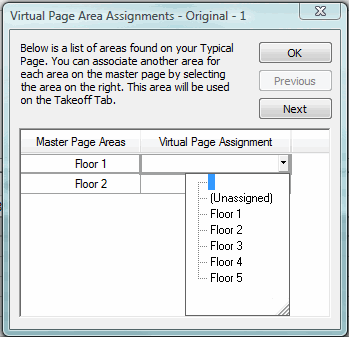
- The dialog displays a Master Page Areas column and a Virtual Page Assignment column
-
The Master Page Areas column lists the areas for the selected Typical Page - In this case, we had takeoff assigned to Floors 1 and 2 on the Typical Page
-
The Virtual Page Assignment column is a drop down list of all the Areas in the bid - You can select any of these areas
-
- An Area in the Master Page Areas column can be re-assigned to a new location when you select an Area from the Repeating Page Assignment drop down list for the selected Repeating Page
 |
NOTE: For an example, you can reassign takeoff assigned to Floor 1 on the Typical Page to Floor 3 on Virtual Page 2 and the takeoff assigned to Floor 2 on Typical Page to Floor 4 on the Virtual Page. |
To re-assign other Repeating Pages, click the ![]() and
and ![]() buttons and repeat the process above.
buttons and repeat the process above.
The Takeoff tab updates to display the re-assigned Repeating Pages.
 |
Additional Information: Remember, takeoff only resides on the Typical Page AND, that takeoff is not included in your Takeoff tab totals. The Takeoff Totals represent the Typical Page takeoff extended out to the Repeating Pages. |






