Adjusting Annotation Size
When drawing Annotation such as Dimension lines, using Display Dimension for an Area condition, Text Boxes and when On-Screen Takeoff automatically inserts Dimension Lines when certain pieces of takeoff are selected to indicate the distance between them, sometimes, the Font is too big and may block other information/takeoff or it may be too small to read at normal zoom.
When faced with dimensions lines or any other text that is not a convenient size, you can adjust the font to resize the annotation objects.
For Existing Bids
- Using the Select tool
 click on annotation you want to adjust, in the example, we've selected an Area Label
click on annotation you want to adjust, in the example, we've selected an Area Label

- A Text Format window displays separate, or attached to the main toolbar.

- Select the Font Style and Size you desire and then click anywhere on the page to apply
- The selected annotation will adjust to the new Font Size:

For Future Bids
- To adjust the font size for all future (new) bids, click Tools > Options > Fonts/Colors
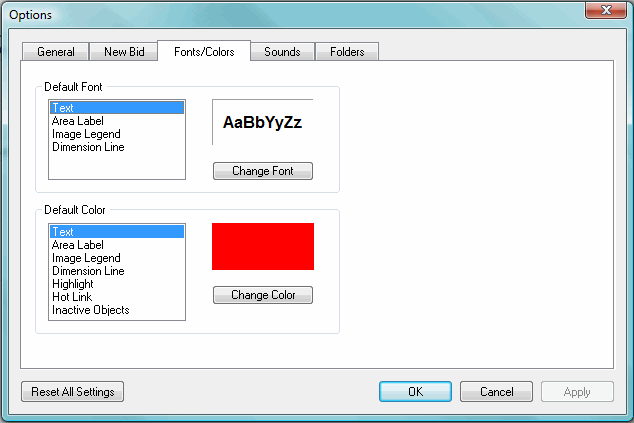
- Select the Annotation you want to adjust
- Click the Change Font button in the Default Font box area - the Text Format Toolbar appears
- Adjust the Font, Style, and Size however you see fit
- You can also adjust the colors by following the same process
- Click the OK button to save your changes
- The next bid you create will use these default settings
 |
NOTE: Adjusting default settings does not affect existing bids. |
Manually Enter Takeoff Quantities on the Worksheet Tab 





