Performing Attachment Takeoff
Attachment objects are attached to existing linear or area takeoff objects (referred to as a parent condition) and usually affect the quantity results of the parent condition. Attachments cannot be used by themselves, they must be used with a parent.
To perform takeoff on an attachment object, select an Attachment condition from the Condition List window, and then click to place the attachment onto a Parent Linear or Area condition (similar to taking off a Count object except you must place the Attachment on a parent).
Important things to remember about Attachments
- For Linear Objects, the attachment must FIT on the linear object. For example, you cannot place a opening that is 4' wide on a linear object that is only 3' long.
- For Area Objects, the same rule applies, plus, there are additional things to keep in mind. First, as you can see in the example below, when you add an attachment to an aligned grid, the attachment does not match the grid alignment. You need to use the Rotate feature to rotate the Attachments to the grid. Also, when a grid is aligned, sometimes, the attachment objects will not snap to the grid anymore. You will need to turn off Snap to Grid on the Advanced tab of the Condition Properties, then you can hold down the <Shift> key and move the attachment anywhere within the grid area.
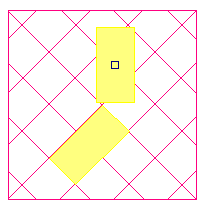
Copying and Pasting Objects which contain Attachments
Depending on HOW you select an object, its attachments may or may not be copied with the parent.
For Example:
The first image shows both the Parent and the Attachment selected. You can tell by the yellow highlight surrounding the takeoff objects. The easiest way to do this is to using Roping to select both of the objects. You can also select one of the takeoff objects by holding down the <Shift> key and selecting the other.

 |
NOTE: When this is copied, both the Parent and the Attachment will be pasted to the new location. |
The next example shows only the Parent selected (notice the small boxes at the end of the takeoff object indicating that it is the only selected object on the current page).

 |
NOTE: When this is copied only the Parent (the linear object) will be pasted to the new location. |
Selecting Takeoff and Other Objects 





