Performing Linear Takeoff (Straight Lines)
Linear conditions allow you to takeoff things like Walls, Gutters, Pipes, Wiring and other items that are normally measured linearly.
You can take off linear objects in two modes: Normal and Continuous.
Normal Mode Linear Takeoff
Normal Mode is best for individual segments or linear objects such as non contiguous interior walls. To take off a linear object in Normal mode:
- Select a linear condition from the Conditions List
- Click where you want to begin takeoff for your linear object
- Hold down the mouse button, drag your object to where you want to end the linear segment, and release to close out the object
- Repeat for each segment of takeoff
Continuous Mode Linear Takeoff
Continuous Mode is best if you have several connected segments, such as all the exterior walls of a building. You can simply click each corner and quickly complete the takeoff. To take off a linear object in Continuous mode:
- Select a linear condition from the Condition List
- Click on the Continuous Mode button

- Click once on your screen where you want to begin takeoff for your linear object, this anchors your starting point
- Drag your object to where you want to end the first segment, click your mouse or stylus, and take off your next segment
- Double-click your mouse or stylus to complete the final segment
 |
NOTE: To take off a linear object freehand in Continuous mode, for example to make a circle or follow a curve, click where you want your object to begin. Hold down the right mouse button and drag the cursor to draw a line that follows the curve. Double-click to close out the object. All of the linear takeoff you draw in Continuous Mode is converted into smaller, straighter segments. See Intelligent Curve Settings below to fine tune this feature. |
Intelligent Curve Settings
The Intelligent Curve feature allows you to produce linear takeoffs in a manner similar to freehand drawing. You can take off circles and objects with any curvature with this feature. To perform takeoff on a linear object in this manner:
- Select a Linear condition
- Click the Continuous Mode button

- Draw your takeoff - in this example, we are drawing an S shaped object
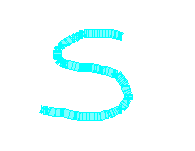
- Once we double-click to end this takeoff, On-Screen Takeoff converts this object to several straighter segments
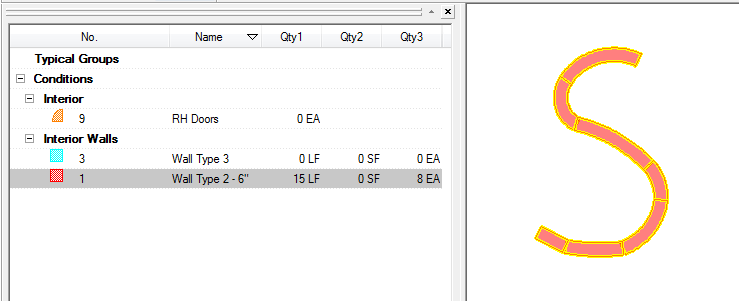
To adjust the number of segments in an IntelligentCurve, select Tools > Options > General and then adjust the arrow in the Intelligent Curve Segments field.
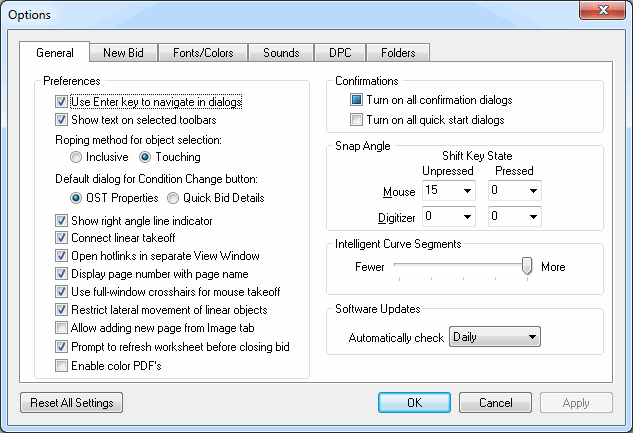
You can choose the number of segments in a curved segment taken off in this way. This range determines the number of individual segments your intelligent curve linear object will have. The more segments you have, the more you will be able to customize the curve of the object.
Drawing Linear Takeoff (Curved Lines) 





