The Bids tab displays a summary for each bid in the current database. Selecting a bid from the Bids tab activates the Image, Takeoff and Worksheet Tabs.
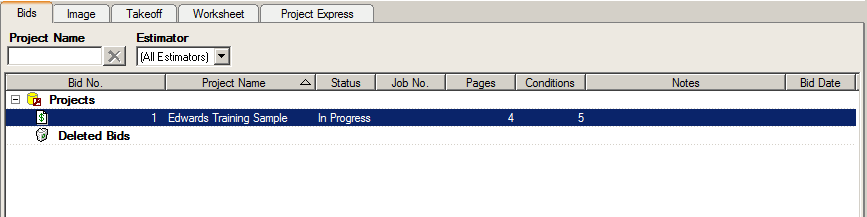
-
To help you find bids quickly, there are two filter fields located direction below the main tabs: Project Name and Estimator.
-
To filter by Project Name, type the name in the respective field and the bid list will sort based on your entry - to turn the filter off, click the Delete button
 next to that field
next to that field -
The Project Name filter will remain persistent between sessions
-
To filter by Estimator, click the arrow in the field and scroll to your selection and click on it - the bid list will sort based on your selection
-
-
Each column sort can be re-sorted by clicking the arrow in the column header
-
Right-clicking anywhere in the Bids tab brings up the Bid Context Menu
-
Double-click on a bid to open the Image tab
-
To group the Bids list by Job Status, right-click anywhere in the Bids list and select Group by Job Status
 |
When Group by Job Status is turned on,the Bids list collapses and green dots will appear. The green dots are a quick reference indicating that the list is grouped by Job Status. To see all of the bids that have a particular status, click the expand list button ( |
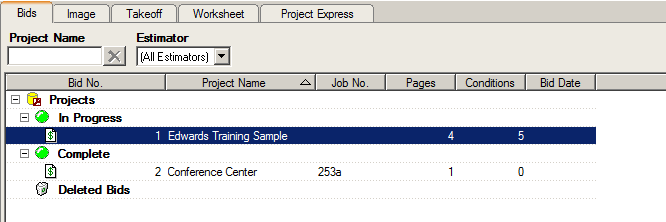
 |
The Bid Date column is updated when a project is loaded from a Planroom. The Planroom determines what date to place here - please check with your Planroom or DFS provider for information on this field. This field is not user-definable. |
For a refresher see, Sorting and Filtering Lists





