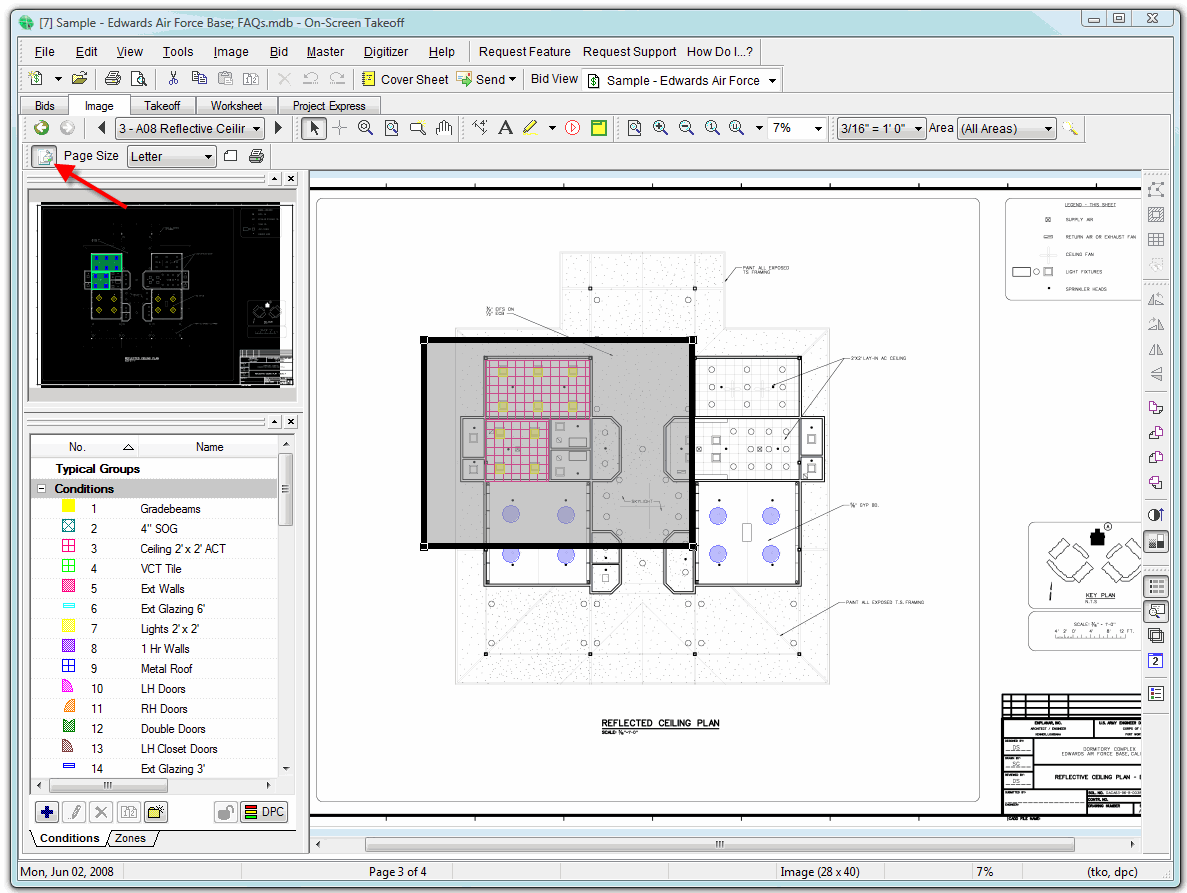
The Print Area function allows you to easily specify a region of the visible screen to print - based on the current page (paper) size selected.
First, activate the toolbar by clicking on the Print Area button:
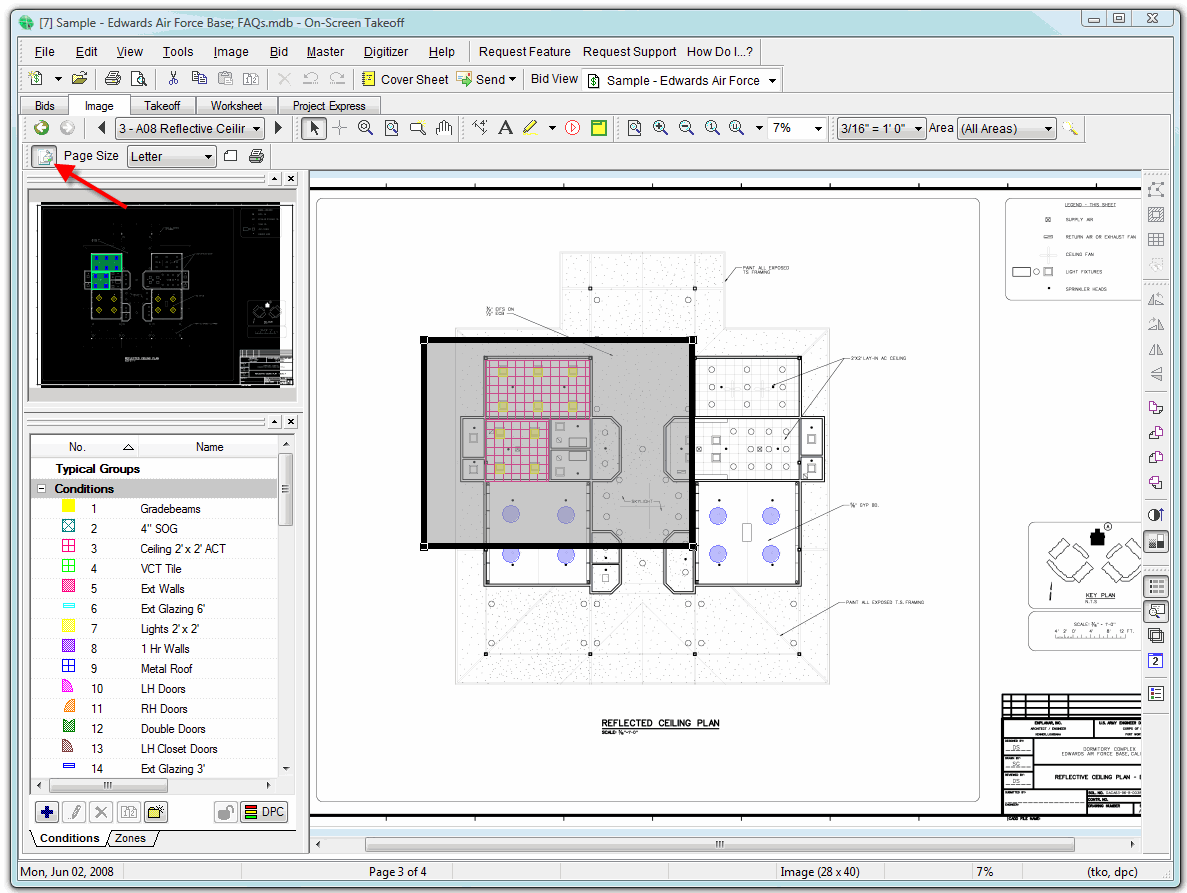
Next, select the Pages size from the drop down list. This list is based on the currently selected printer:
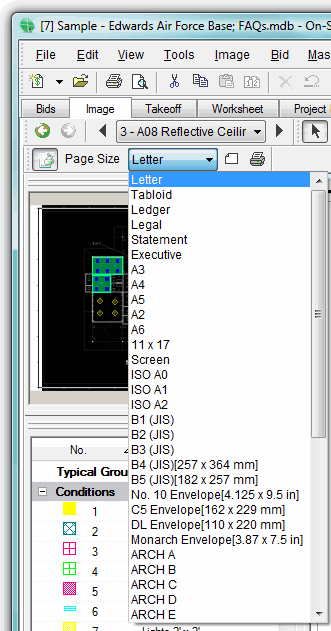
You'll notice
the Print Area frame on your image displayed as a medium gray box the
same relative shape as the page size selected in the previous step.
You can change the orientation of the Print Area frame by clicking the
Orientation button:
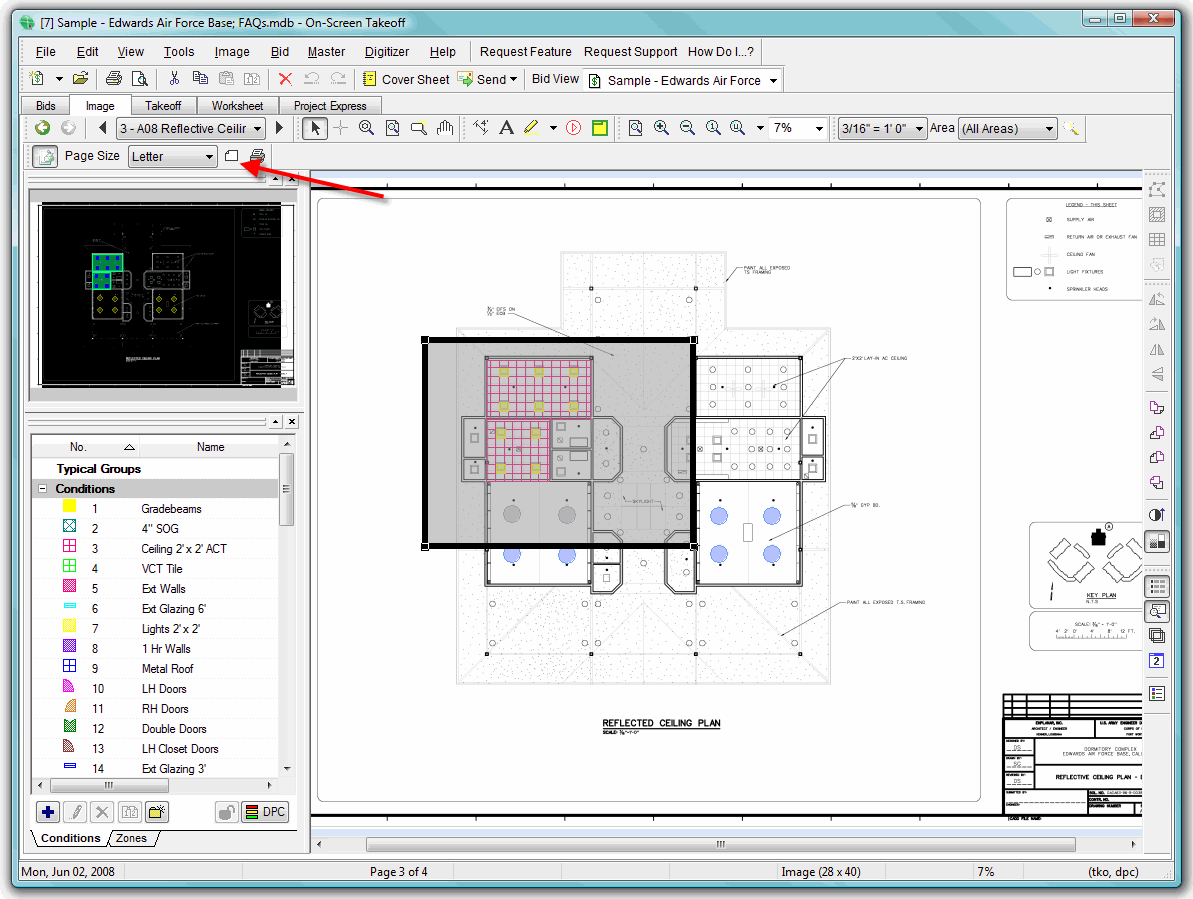
Notice how the Print Area frame changes orientation to match.
Now, you can resize and reposition the frame anywhere on the current page to select exactly what you want to print.
To resize the frame, click on it and grab one of the handles then click and drag. The selection will print to the page size specified in the drop down list.
The footer will adjust to show you what the actual scale of the drawing is (as a percentage of the scale for the page).

Using a Digitizer for Takeoffs