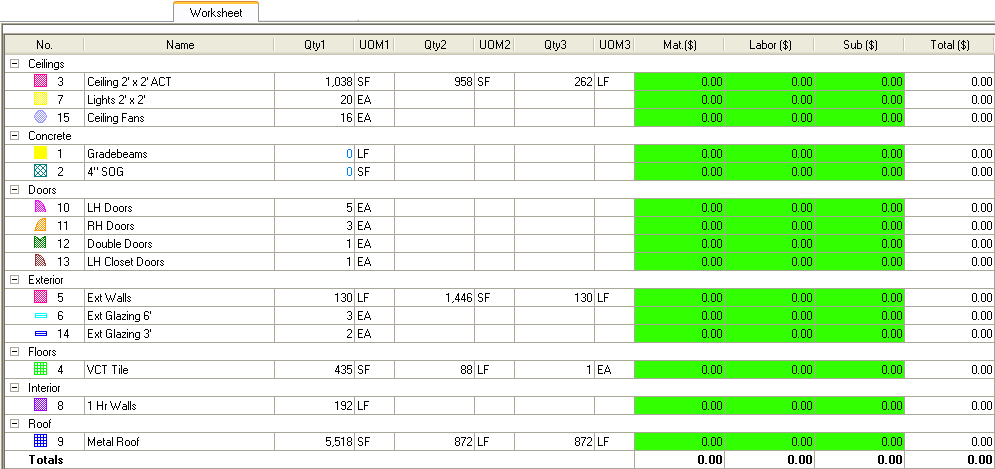
The Price Using field tells the program what application you will use to price your bid.
By default, all On-Screen Takeoff uses the Worksheet Tab to price your projects. You can change this default by opening Tools>Options>New Bid tab and changing the Price Using selection.
There are two basic pricing options in On-Screen Takeoff: the Worksheet tab and Microsoft Excel. Depending on the version of On-Screen Takeoff you are using, you may have other options as well - they would be discussed in the supplements included with your Estimating Software.
Your pricing method is set from the Cover Sheet.
The options are:
Worksheet tab, discussed below and
Microsoft Excel discussed in the next article.
For simple estimates, you can use the Worksheet tab. The Worksheet tab displays Conditions and quantities in units of measure that have been specified in the Quantity Results fields in the Condition Properties dialog. These Results can be grouped by Condition Type.
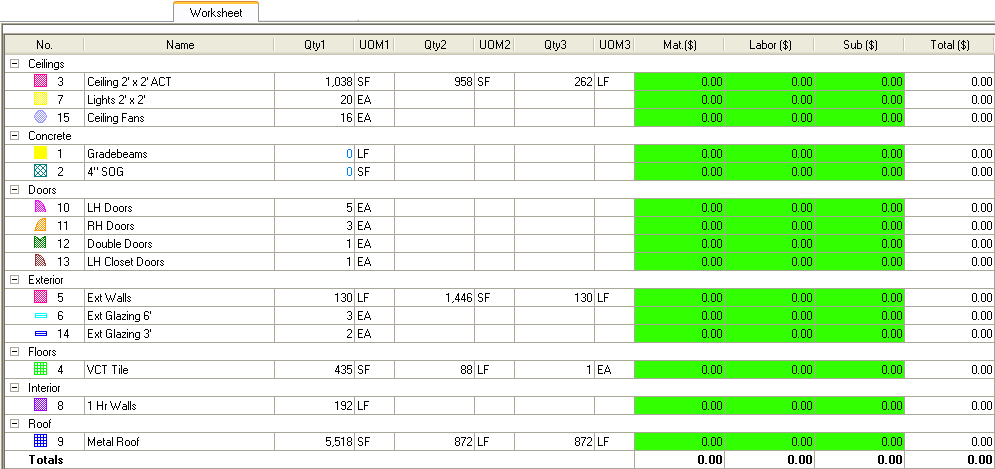
The Worksheet tab allows you to enter dollars associated with material, labor and subcontractors for each Condition. The Worksheet automatically calculates the total dollars based on the Quantity 1 for that Condition.
The Worksheet tab also allows you to manually enter values for Conditions that do not have associated takeoff. See Using the Worksheet Tab for more information.
To rearrange the columns select the header of the column you want to move and drag the column to the desired location.
To resize a column click and hold on
either side of the column header to bring up the Resizing icon,
![]() .
When the Resize
icon comes up, drag the edge of the column to the left or right to achieve
desired width.
.
When the Resize
icon comes up, drag the edge of the column to the left or right to achieve
desired width.
Print the Worksheet
by clicking the Print Preview
icon, ![]() ,from the Main toolbar.
Then select the Print
icon,
,from the Main toolbar.
Then select the Print
icon, ![]() .
.
See Exporting the Bids, Takeoff and Worksheet Tabs for instructions on how to export Worksheet data.