
The Worksheet Tab allows you to view totals for all of your conditions and do very basic cost estimating as well as fill in Quantities for conditions that do not have takeoff associated with them.
If you delete a condition from the Takeoff Tab or Worksheet Tab, all associated takeoff is permanently and irretrievably deleted from the project.
For example, we have 3 conditions setup below. We've used 2 to complete takeoff, but our plans tell us how many lights we actually need. Instead of taking off those lights, we can 'plug' that number in on the Worksheet Tab.
Now, we go to the Worksheet Tab. Notice that Quantity 1 for 2x4 Lights is in blue text (highlighted in blue below for documentation purposes).
The blue text means that there is no takeoff associated with this condition and we can manually enter a number for it.

After entering '4', notice that Qty 2 and Qty 3 automatically completed based on the Results selected in the Condition Properties.

These entries are all in blue text to indicate that they are manual entries.
Now, the green columns allow you to create a very basic, fast estimate of costs. You can enter in Unit Cost for Material, Labor and Sub-contractor. On-Screen Takeoff will use these values and Quantity 1 to fill in the Total column. If you wanted to use a different value, you would simply change the Results specified in the Condition Properties.

You can create a printable report of the Worksheet Tab by clicking the
Print Preview button  . This report may be printed or exported as you see fit.
. This report may be printed or exported as you see fit.
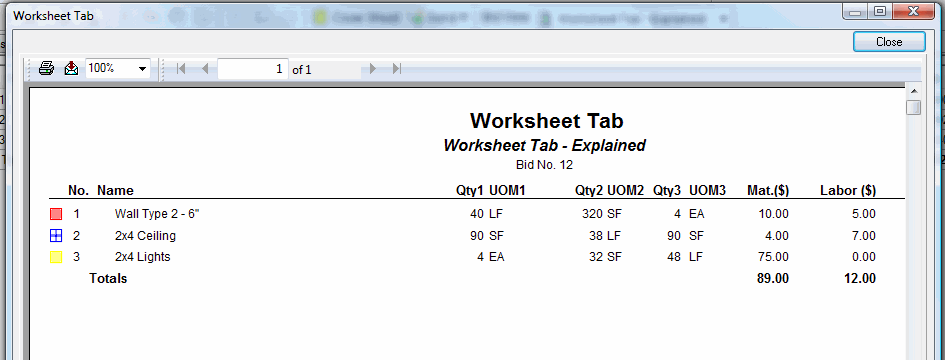
Importing and Exporting - an Overview
.