On-Screen Takeoff provides the option of using a Condition Legend that can be viewed and printed on your plans. If you choose to display the Legend, it will appear on all pages.
By default, the Legend lists the Condition name, takeoff appearance and Quantity 1 result. You can elect to remove the quantities from the Legend from the Cover Sheet. Open the Cover Sheet, go to Preferences tab, and select Yes or No for Quantities in legend. This will affect the current Bid only. You can change the default for new bids under Tools/Options/New Bid.
Once you have set your legend preferences, you can add it to pages, adjust its location on the page, format, remove or reset it.
To show the Legend
in the project, from the Image
tab either click the Legend icon, ![]() , in the View toolbar or from the View menu,
select Image Legend. The Legend appears in the
upper left corner of the Image window.
, in the View toolbar or from the View menu,
select Image Legend. The Legend appears in the
upper left corner of the Image window.
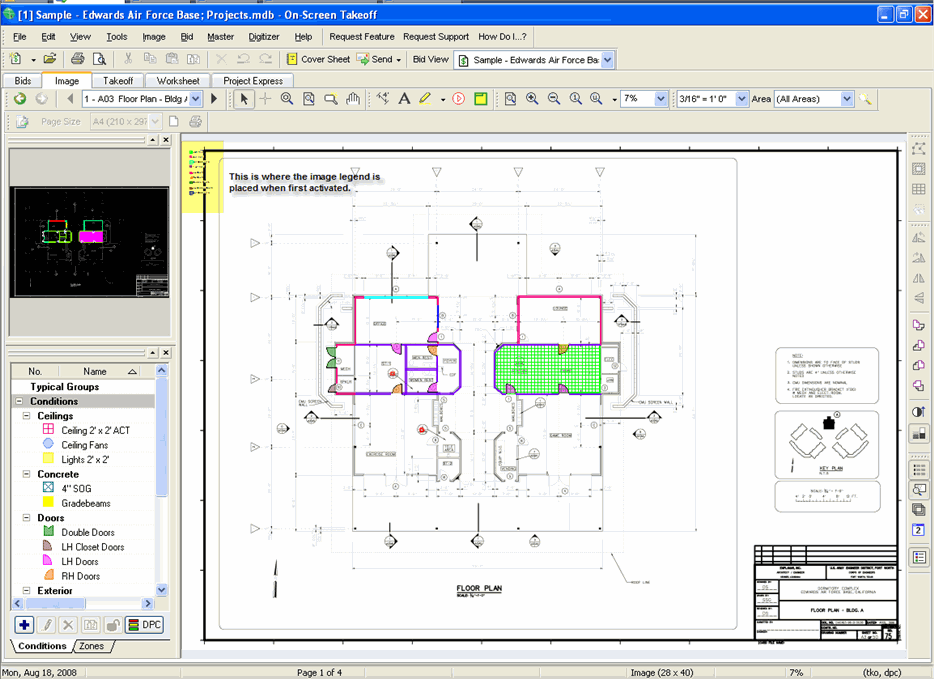
By default, the Image Legend is grouped as a single object which makes it easier to move and format the entire legend. You can change the grouping of the Legend to allow you to move individual legend components around the Image view.
Right-click anywhere on the list.
Remove the option to Group Image Legend from the context menu.
Now, you can grab each legend component (condition, qty) and place it anywhere on the Image view.
By default, the Legend operates as a single entity. Moving it is the same as moving any other object on the Image view window. Simply click on it and drag/drop it to the new location.
If you have chosen to ungroup the Image Legend, in order to move the entire Legend, you can select everything and drag it by either:
Right click on the Image view and click on Select All Image Legend Objects from the context menu or
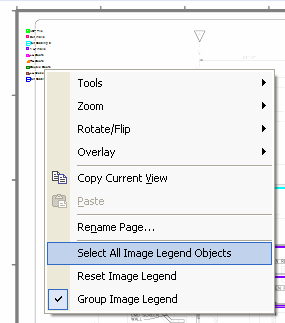
Select
All Image Legend Objects
Clicking the Select tool,  ,
from the Main
toolbar and Tools menu and Rope the Legend.
,
from the Main
toolbar and Tools menu and Rope the Legend.
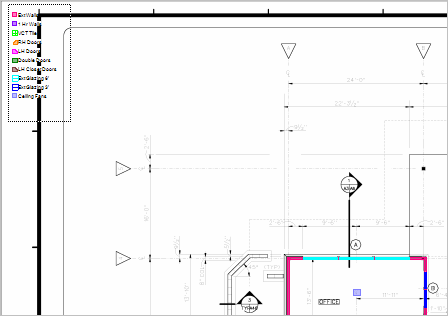
Once you have selected the Legend , drag it to the new desired location
To move each Legend
object separately, select each object using the Select
tool,  .
.
To select multiple objects, hold down the Shift key and click each Legend object
Select one or multiple items in the Legend. The Text toolbar appears, allowing you to reformat the text.
Reset the Legend by either selecting View > Reset Image Legend, or right-clicking and selecting Reset Image Legend from the context menu.
To Hide the Legend
on the page click on the Legend
icon, ![]() , or go to View menu
and select Image Legend. The image
legend is removed from ALL Pages in the project.
, or go to View menu
and select Image Legend. The image
legend is removed from ALL Pages in the project.