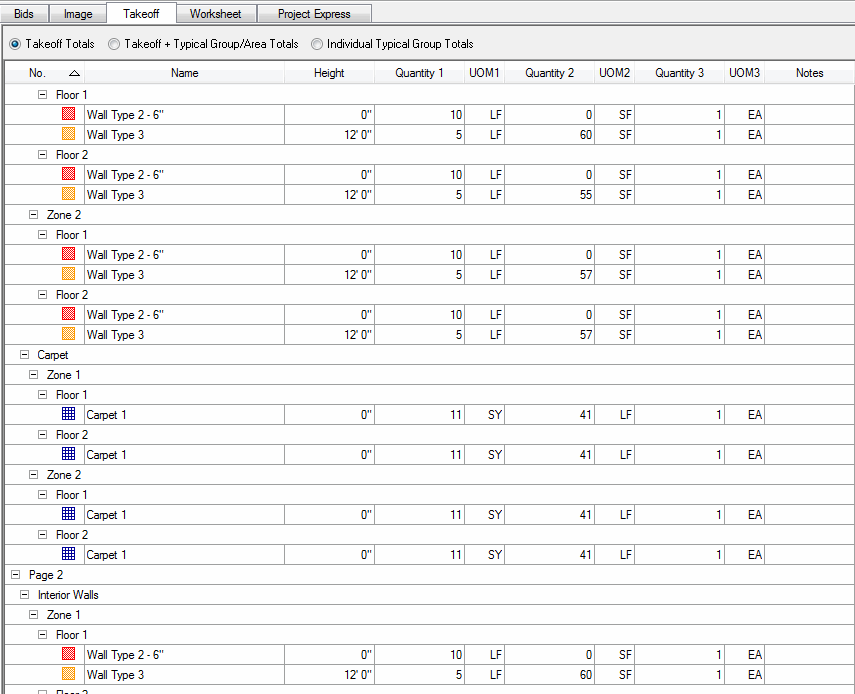
The Takeoff tab enables you to view quantity breakdowns of your Conditions according to results indicated in the Condition Properties dialog (i.e. Linear Feet, Square Feet, Each).
If you delete a condition from the Takeoff Tab or Worksheet Tab, all associated takeoff is permanently and irretrievably deleted from the project.
You also have the option to see Takeoff Totals, Takeoff and Typical Group/Area Totals or just Individual Typical Group Totals. See the next article for more information.
You can group these totals by Areas, Zones, Type and Pages. Simply right click anywhere on the Takeoff Tab and select/deselect the various grouping options. When grouping, the group order is Pages, Type, Zones then Areas.
When you group the Takeoff Tab by more than one or two selections, it can get a bit unwieldy. The example below shows how a very simple, two page plan with only three conditions can get very detailed if you choose all 4 of the group-by options.
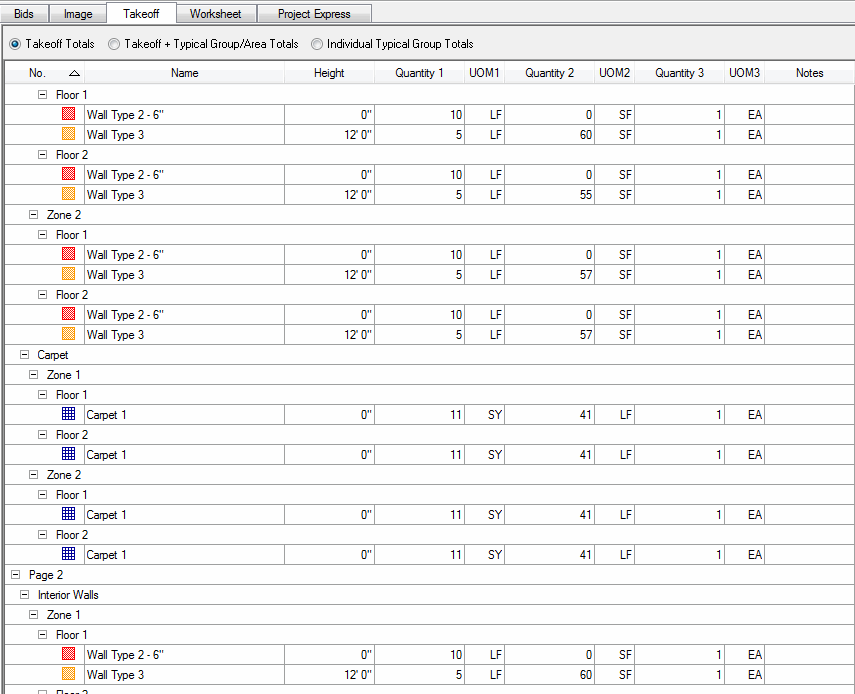
To sort Takeoff, click on the desired column header (i.e. No., Name, Height), an arrow will appear next to the group title. A down arrow will sort in descending order, and an up arrow in ascending.
The Takeoff is setup in spreadsheet format.
To rearrange the columns, select the header of the column you want to move and drag the column to the desired location.
To resize a column, click and hold on
either side of the column header to bring up the Resizing
icon, ![]() . Drag the edge of the column to
the left or right to achieve desired width.
. Drag the edge of the column to
the left or right to achieve desired width.
The Takeoff
Tab Report will print with the same sort established on the Takeoff tab.
Simply click the Print Preview button when you are viewing the Takeoff
Tab  to generate the report.
to generate the report.
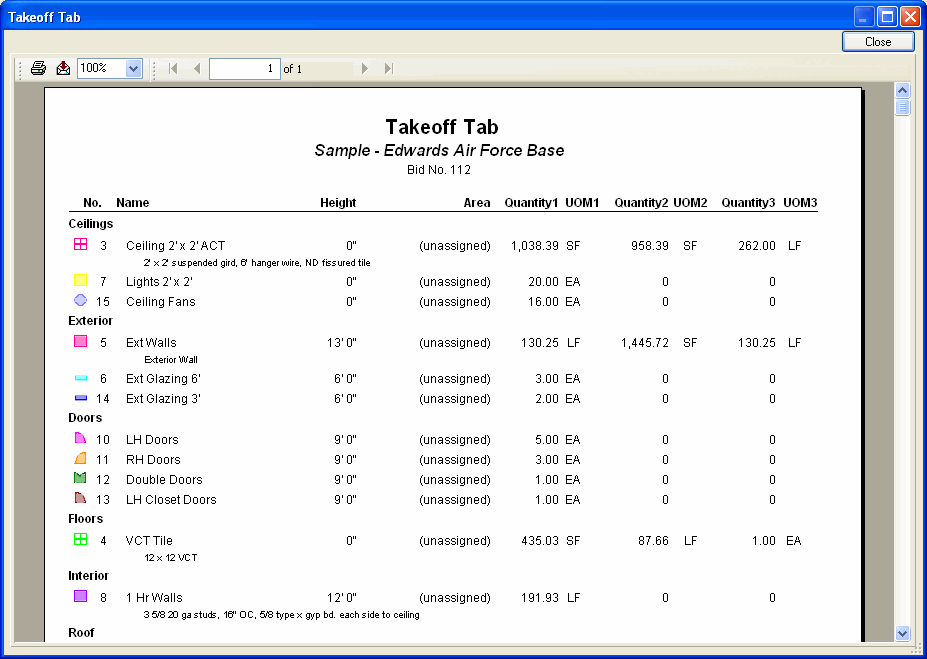
You can also export the Takeoff or Worksheet Tab Reports, see Exporting Bids, Takeoff and Worksheet Tabs in the next section.