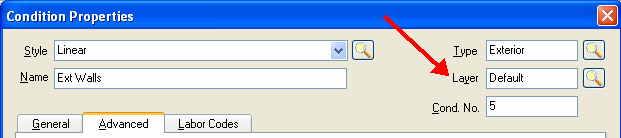To add a Default Layer, from the Master menu, click Default Layers to bring up the Default Layers dialog.
Click  to add a row.
to add a row.
Type a name for your new Layer
and then place a check in the Show box to the
left of the Layer name.
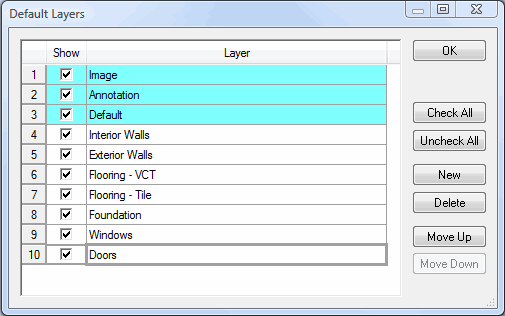
The Image, Annotation
and Default Layers,
highlighted in blue, are permanent System
Layers and cannot be deleted.