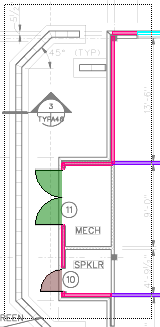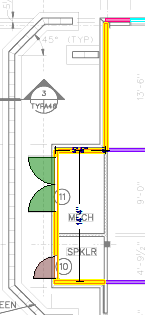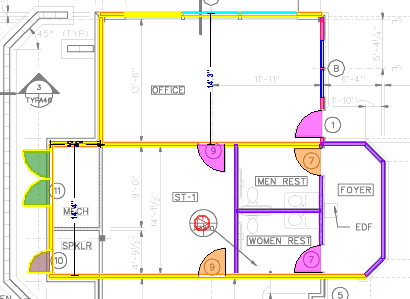To select a specific object, click the
Select tool,  , and click directly on the object.
, and click directly on the object.
To select multiple objects, but not
all surrounding objects, use the Select tool,  . While holding
down the Shift key, click on the objects you want
to select.
. While holding
down the Shift key, click on the objects you want
to select.