To deskew an image,
from the Image menu, select
Deskew. The Deskew Image dialog
will appear, which has directions for deskewing the image.
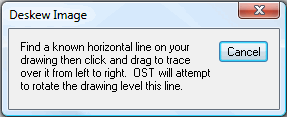
Find a known horizontal line on your drawing. The longer this horizontal line is, the better.
Click on the line and drag to trace over it from left to right. The line you draw will be red.
The program will attempt to rotate the drawing level to this line.