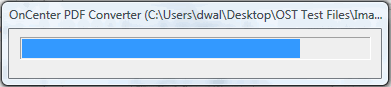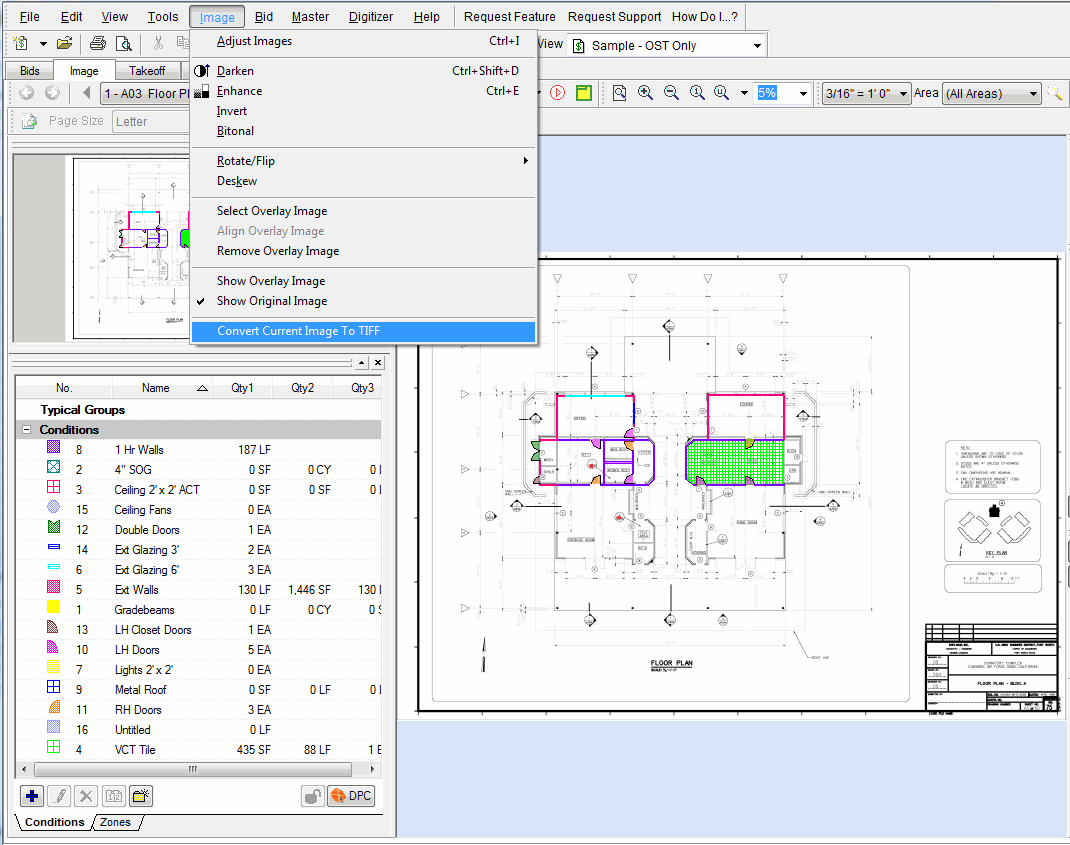
Sometimes, Architects may provide plans in a format that may be complex or overly compressed and degrade application performance. On-Screen Takeoff includes a built-in converter that can create a TIFF copy of almost any file.
Some files are automatically converted to TIFF upon use such as CPC files. These files cannot be displayed in their native format by On-Screen Takeoff and are, therefore, converted to TIFF when added to a project. Other files can be converted from the Image Tab either one by one or all at the same time.
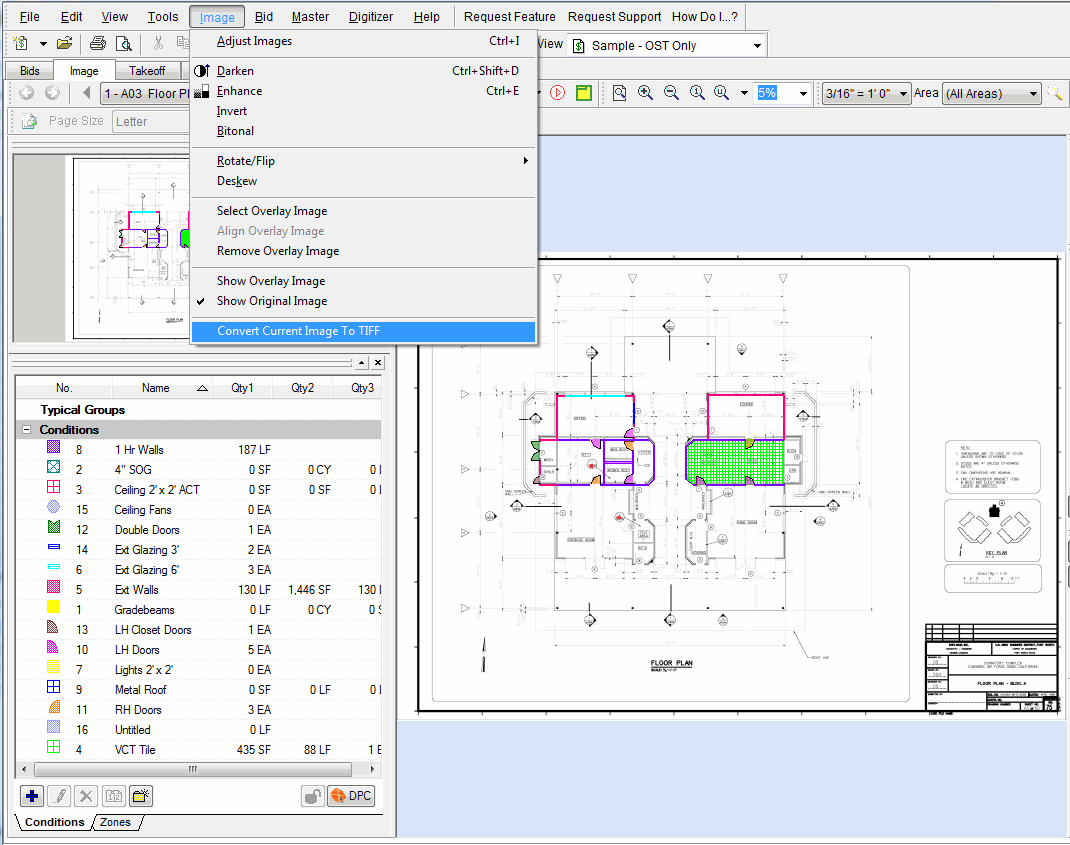
Load the file as usual in On-Screen Takeoff.
While viewing the file on the Image Tab, click IMAGE>Convert Current Image to TIFF.
On-Screen Takeoff creates a "Converted" folder in the same location where the image is stored.
A NEW TIFF file is saved to the "Converted" folder named the same as the original file but with a TIFF extension.
The Cover Sheet is adjusted to point the corresponding page to the new TIFF file.
The original image file is not altered.
Load the file as usual in On-Screen Takeoff.
While viewing the file on the Image Tab, click IMAGE>Convert Current Image to TIFF.
On-Screen Takeoff recognizes this as a multi-page document and prompts to Convert All.
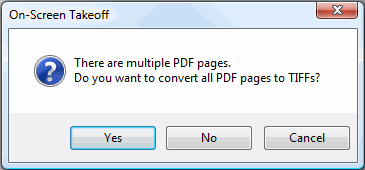
Choosing Yes will convert the multi-page file to separate TIFF files - one per page named for the original file with the Index number in parentheses. (image.pdf, for example, would become image(1).tif, image(2).tif and so on).
During the conversion process, a progress indicator is displayed. Converting a large, multi-page file may take a few minutes. Even if Windows reports that the converter or On-Screen Takeoff are 'Not Responding', let the converter run - it will finish.
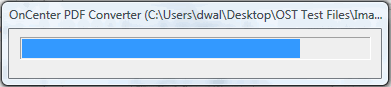
If a project includes multiple PDFs, On-Screen Takeoff makes it easy to convert all at once
Load the files as usual in On-Screen Takeoff.
While viewing any file on the Image Tab, click IMAGE>Convert Current Image to TIFF.
On-Screen Takeoff recognizes that there are other PDFs in the project and prompts to Convert All.
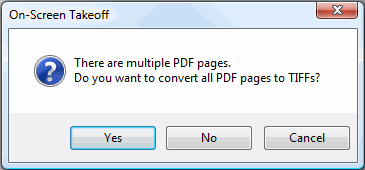
Choosing Yes will convert each PDF to a TIFF file - all stored in the Converted folder.
During the conversion process, a progress indicator is displayed. Converting a multiple PDFs may take a few minutes. Even if Windows reports that the converter or On-Screen Takeoff are 'Not Responding', let the converter run - it will finish.