From an Employee Detail dialog box, "Enable Login" must be selected.
Click  . The Access
Levels dialog appears.
. The Access
Levels dialog appears.
Access Levels for employees are set in the Employee Detail dialog. Access Levels are recommended, especially when multiple users are using a Database. These levels help to protect the Database by allowing an administrator to limit what each employee can do/access in a particular database. This will ensure only employees with approved access can make updates or changes to Bid and/or Database information. Employees and Access Levels are Database specific so each database can have different users/access levels. You can also synchronize databases copy employee tables from one database to another. See Synchronizing Databases for more information.
To use Database Logins, there must be at least one Administrator and each estimator must be assigned a login name and password.
From an Employee Detail dialog box, "Enable Login" must be selected.
Click  . The Access
Levels dialog appears.
. The Access
Levels dialog appears.
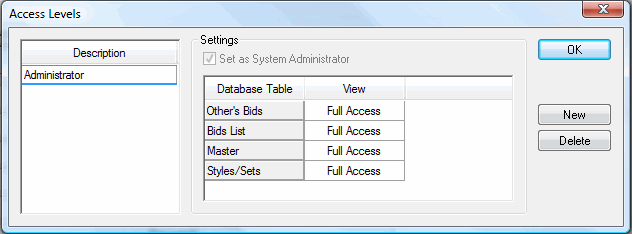
Select an Access Level from those in the Description field. By default, when On-Screen Takeoff is installed, only Administrator Access Level is created. Follow the instructions below to create new Access Levels.
Click OK.
To access the Security Access Levels screen, an employee record must be open and that employee must have "Enable Logins" set.
Click Access Levels, the Access Levels dialog box opens.
Click 
A blank line will appear under the Description field. Type in the Description (name) for this Access Level and press ENTER
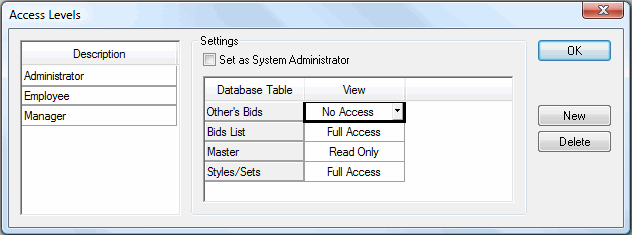
If employees assigned to this Access Level are to be have Administrator functions (ability to change Database properties and add/modify employees), put a check in the box next to Set as System Administrator. This Access Level will have Full Access to all Database tables.
Set Access Levels for a specific Database table by clicking on the cell next to the Database Table under the View column to select the cell. Select the Access Level for that table. See the chart below for a description of what each setting does.
Database tables are not bid-specific. Changing information in a database table can affect every bid in the database.
Click  to return to the Estimator
(Master) dialog.
to return to the Estimator
(Master) dialog.
For assistance with creating Employees, see Master Tables - Employees.
|
Database Table |
Full Access |
Read Only |
No Access |
|
Other's Bids (based on who is listed as Estimator on the CoverSheet) |
Estimator will be able to SEE AND EDIT all bids in the database whether they are the Estimator or not. |
Estimator will be able to ACCESS but will not be able to EDIT bids for which they are not the Estimator. The Bids list will show all bids in the database. |
Estimator will not be able to access any bids for which they are not the Estimator. The Bids list will display these bids, however, the estimator will not be able to open or edit them. They would be able to send these bids as a Bid Package and/or export them. They would also be able to DELETE a bid that is another estimators unless Bid List access is Read Only. |
|
Bids List (the Bids Tab) |
Estimator will be able to add, modify and delete any bid that displays on the Bids tab, regardless of who the Estimator is. This overrides any restrictions set for the Other's Bids table.
|
User will not be able to create new bids, however, based on Other's Bids setting, may be able to DELETE or modify an existing bid including creating alternates/changes orders. Estimator cannot Add, Delete Base Bids, Folders or Import a bid, however, they CAN add/modify/delete Alternates and CO's for existing bids. |
User has no access or view capability on the Bids tab. This is used primarily for database Administrators - someone assigned to update things like pricing, contacts, etc. Estimator will not be able to see ANY bids in the database nor will they be able to add any information to the Bids tab. This is generally reserved for a database administrator - someone that is responsible for setting up Master items/estimators, but doesn't actually do estimates. |
|
Master |
The entire Master Menu will be available to a user. |
User will be able to VIEW all Master Menu selections but will not be able to make changes to the actual tables unless they specifically have Full Access rights to Styles/Sets |
User will NOT be able to VIEW any Master Menu selections unless they specifically have Full Access or Read Only rights to Styles/Sets All menu items on the Master list will be inactive/grayed out. |
|
Styles/Sets |
Employee will be able to Add/Modify/Delete Styles and Style Sets. Regardless of what Access Level is selected under "Master" |
User will be able to access the Styles and Style Sets lists, however, they will not be able to save any changes. |
User will have no access to the Styles and/or Style Sets LISTs. They can still add Styles and Sets from to their bid, but they cannot invoke the actual list from the Master menu, nor can they save changes to any Style or Set. |