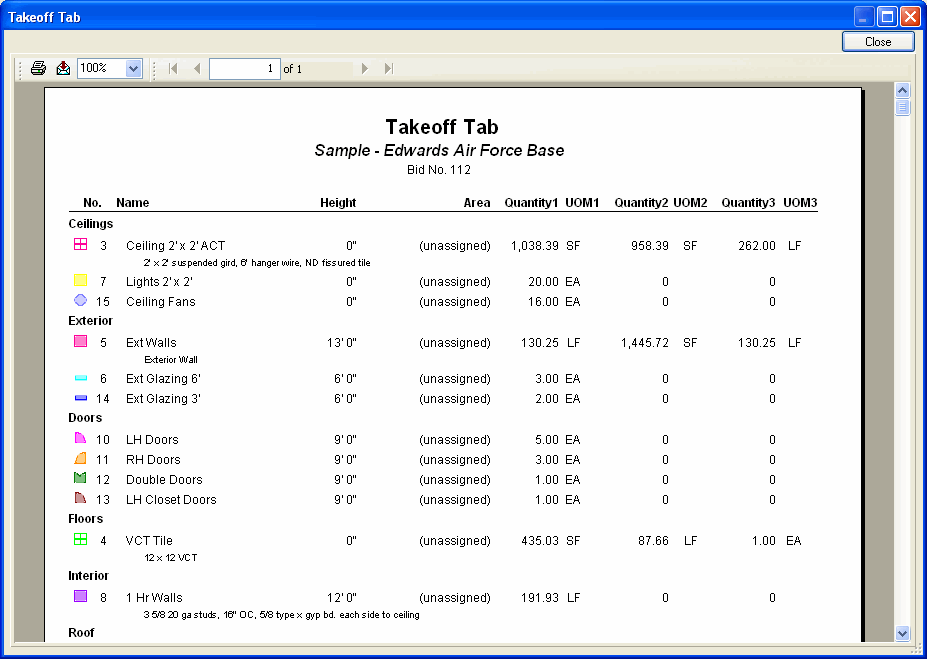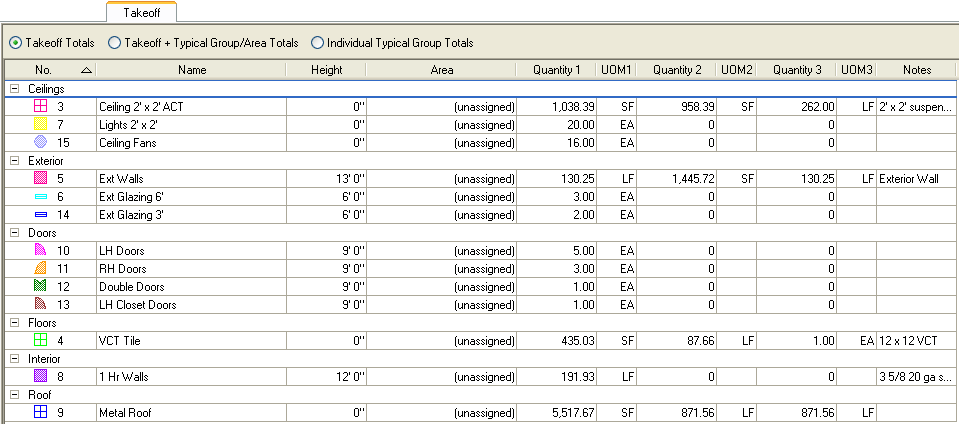
The Takeoff tab is set up in spreadsheet format. The Takeoff tab enables you to view quantity breakdowns of your conditions according to results indicated in the Condition Properties dialog (i.e. Linear Feet, Square Feet, Each) for Zones, Areas, Pages and/or Types. To sort Takeoff, right-click on the desired grouping (i.e. No., Name, Height), an arrow will appear next to the group title: a down arrow will sort in descending order, and an up arrow in ascending.
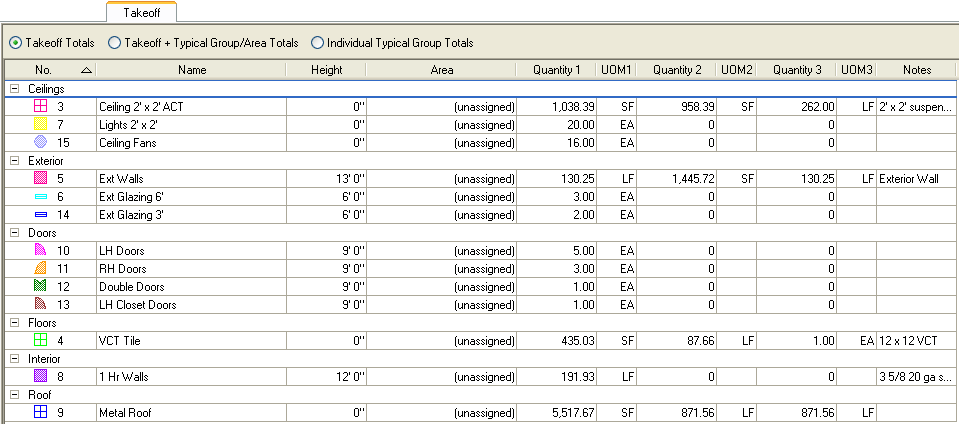
To rearrange the columns select the header of the column you want to move and drag the column to the desired location.
To resize a column click and hold on either side of the column
header to bring up the Resizing icon
![]() .
When the Resize icon comes up,
drag the edge of the column to the left or right to achieve desired width.
.
When the Resize icon comes up,
drag the edge of the column to the left or right to achieve desired width.
To create a Takeoff Report, click the Print Preview button
 .
.
The Takeoff Report will print with the same sort established on the Takeoff tab.