On-Screen Takeoff - 16.05.03 Exporting to a Bid Package (*.osp file) - OST
AA-04381
If you just want to create a Bid Package (*.osp) File, maybe to copy to a USB Drive or send by file-sharing, you can export a bid without using the Send function.
When you export a bid with images (an OSP Bid Package), we recommend you first collate and organize all your drawings including copying the image files (the PDFs, TIFs, etc.) all to a single main, local folder (and of course, updating the links on the Cover Sheet). If you leave your images as-is, depending on how the recipient has configured his or her application, when they try to import your Bid Package, the folder structure may not be setup correctly and the links to those images may be broken. Also, be sure that the image file name and the entire path to the file is less than 128 characters - any longer, and On-Screen Takeoff may not be able to pack them into the OSP file correctly.
See Related Articles for details on Renaming and Collating Pages to improve navigation.
Manually Create a Bid Package
From the Bids or Image Tab,
- Click File > Export, or
- Right-click on the Bid when viewing the Bids Tab, and select Export
Choose "To Bid Package"
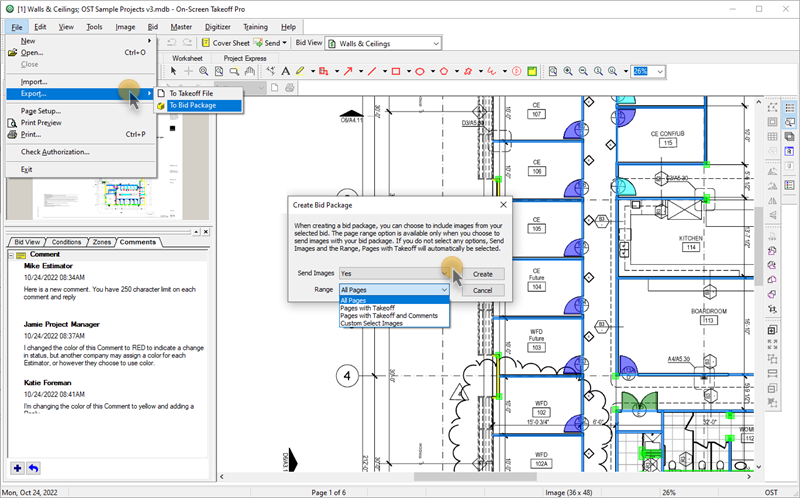
Select either Yes or No to Send Images
If you select "Yes" to include images, click on the Range drop-down, where you are presented with several options on what Pages to include:
- Choose to send:
- All Pages - as its name implies, it includes all images linked to in this Bid
- Pages with Takeoff - includes only the Pages in this Bid on which you have drawn takeoff ("Pages with Takeoff" always includes the current/active Page, even if it doesn't have takeoff on it)
- Pages with Takeoff and Comments - includes on those Pages with takeoff and comments on them
- Custom Select Images - allows you to select just the Pages you want to include in this OSP Bid Package
- Click the Create button, the Export Bid to Package dialog box opens, browse to the location where you want to save the export file (by default, it goes to "C:\OCS Documents\OST\", but this can be changed in Tools > Options > Folders.
- You can send the OSP file to any other On-Screen Takeoff user, however they must be using the same or newer version of On-Screen Takeoff.
Custom Select Images
If you selected "Custom Select Images", after you click the Create button, the Select Images window displays...
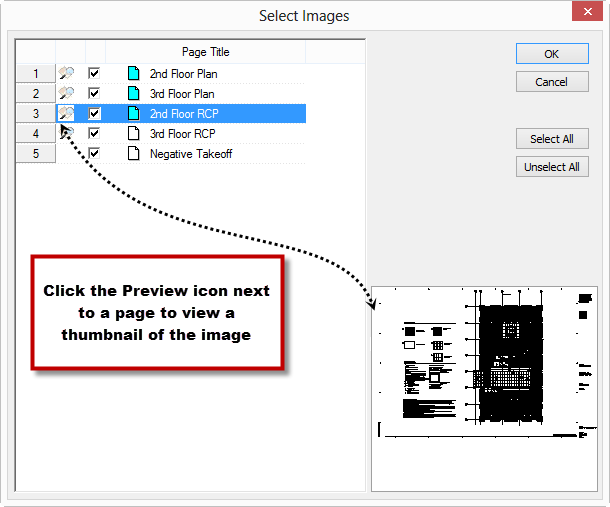
- Uncheck the images you do not wish to send
- Click OK
- Browse to the location where you want to save the export file
- Type a name in the file name field (the File name in the Export Bid to Package dialog defaults to '[Bid Number][Bid Name][mmddyyyy].osp' and can be renamed as needed. The default location is the Package Folder under Tools > Options > Folders)
- Click Save
You can now share this OSP file however you like.
If you are sending a Bid from a 'secure' database but do not want On-Screen Takeoff to create a new database on the recipient's system, copy the Bid to a database that does not require logins and then export the Bid Package. The Bid will not be secured and anyone receiving it can open it.
 Sending a Bid Package via eMail or to a File Sending a Bid Package via eMail or to a File |
Exporting to a Takeoff File (*.ost file)  |