On-Screen Takeoff - 15.03.01 Printing - How Bid Areas and Layers Affect What Gets Printed - OST
AA-04364
Sometimes, it may be desirable to print only some takeoff on a page (hiding other takeoff).
Notes about Printing Images and Takeoff
- Layers
- Only takeoff for Conditions assigned to Layers set to "Show" is visible in the Image Window and subsequently printed (What you see is what you get...). This is a great way of only including certain CSI's or types of takeoff on the printouts. See Related Articles for more information on Layers.
- Bid Areas
- Only takeoff objects assigned to the currently Active Area (as shown in the Area drop-down on the Settings toolbar) are printed. Even though takeoff located in other Areas is display on-screen in muted/grey, that takeoff is not included in the Print Preview. (What you see on-screen is not exactly what you get in this case). You can change this in Tools > Options by un-checking the "Enable Active Area filter in Print Preview" option. When that option is unchecked, all takeoff on the Page prints in full-color, the Print Preview basically ignores the Active Area drop-down selection. See Related Articles for more information on setting your options/user preferences.
See Related Articles for more information on how the Image Legend is affected by Bid Areas and Layers and how to assign takeoff to Bid Areas.
Layers
Takeoff for Conditions assigned to Layers that are not set to "Show" is not displayed on the Image Window, and this takeoff is not included in the print out. (WYSIWYG)
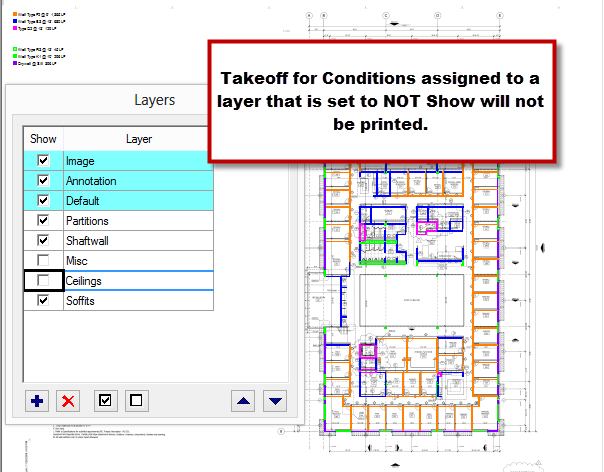
Bid and Typical Area
Takeoff that is not assigned to the currently Active Area (the Bid or Typical Area selected in the Area drop-down), is displayed muted/greyed-out on the Image Window, however, this takeoff is not included in the print out. (Not WYSIWYG). This is default behavior, but you can change it in Tools > Options by unchecking the option to "Enable Active Area Filter in Print Preview". See Related Articles for details on setting options and user preferences.
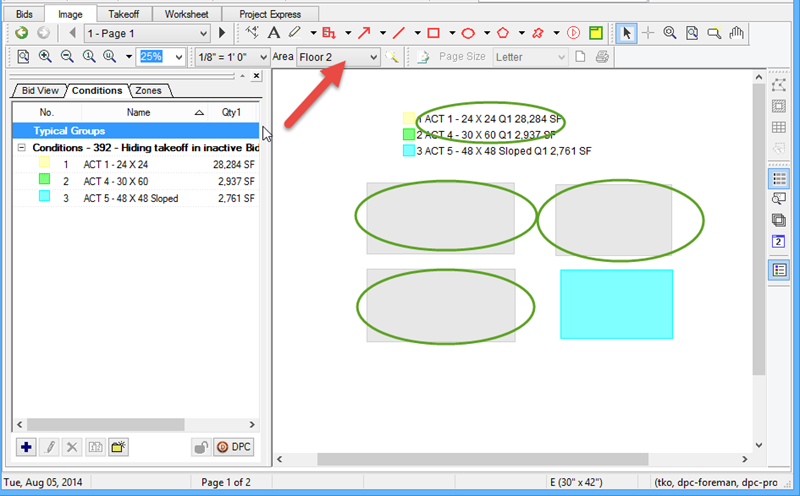
Notice, only the takeoff assigned to the selected (Active) Area is displayed in the Print Preview.
Notice also that the Image Legend also only Prints Active-Area Condition quantity.
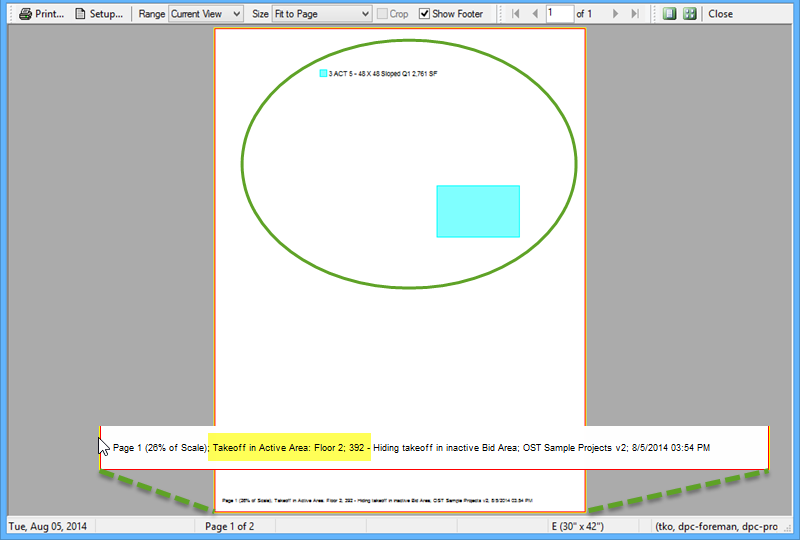
The footer on your printout shows you which Area is currently Selected and therefore represented by the current Preview.
If you want to include all Areas, go back to the Image Tab and select "All Areas"...
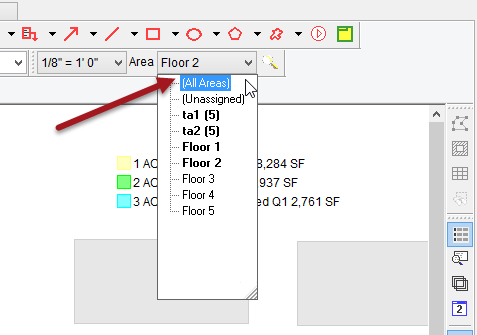
All takeoff becomes colored and the Preview picks up these objects (and updates the Image Legend)...
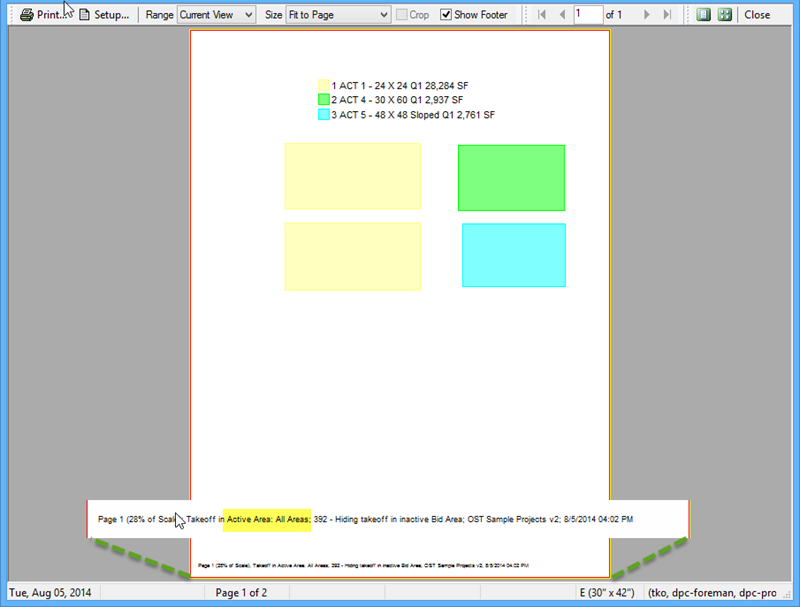
When you print, your selection may not fit on one Page, OST allows you to select how many Pages you want to preview.
 Printing Plans, Takeoff, and Annotation Printing Plans, Takeoff, and Annotation |
Using the Multiple Page View selector  |