On-Screen Takeoff - 05.07 Creating Attachment Conditions - OST
AA-04246
Attachment Conditions are special Count Conditions (previous article) that attach to a Parent Condition.
Examples
A Parent could be a Linear Condition such as a wall and the Attachment could be a window or a door that 'attaches' to and affects the linear or square footage results of the parent takeoff object (a window or door, for example, would reduce its parent object's square footage, its linear footage, or both).
Or, perhaps, after you draw an area, such as an acoustical tile ceiling, as the parent, you use Attachments for lights or other fixtures to reduce the number of tiles or square footage of ceiling material needed.
Linear Attachments Overview Video
Area Attachments Overview Video
Setting up Attachment Conditions is similar to setting up a Count Condition. The primary difference in the setup of an Attachment Condition is that the Shape you choose for the Attachment Condition determines the possible selections in the Results Quantity fields (just like a Count) and the Parent to which objects may be attached (a Window, for example cannot be attached to an Area takeoff object nor can a light fixture (or other geometric shape) be attached to a Linear takeoff object). Area Shapes can be attached only to Area takeoff, and Linear Shapes can be attached only to Linear takeoff.
Attachment Condition Properties - General Tab
This is basic information about the Condition such as height/width/depth, color/pattern and the Quantity results required. We covered Style, Type, Name, Layer, and Condition Number in Related Articles.
- The Dimensions area includes optional settings for Height and Width (and Depth for some shapes) - Dimensions can be used to calculate square footage and volume.
- In the Appearance section, you set the Color and Pattern of the takeoff objects drawn with this Condition. If you select a non-solid/non-transparent Pattern, you are provided with a field to set the spacing of the pattern. Appearance settings determine how objects drawn with the Condition display on the Image Tab, how each Condition looks in the Conditions list, in the Image Legend, and on the Takeoff Tab and Worksheet Tabs.
- Choose the Shape for your Count Condition - Shape is particularly important because it determines which calculations/Results you can choose and Shape determines onto which Parent an Attachment can be placed. We cover Shape in detail below.
- Select which Results you want displayed in the Conditions Window. The available Results vary based on the Shape you choose.
- Add whatever notes Notes to document additional details about this Condition such as construction information or material notes.
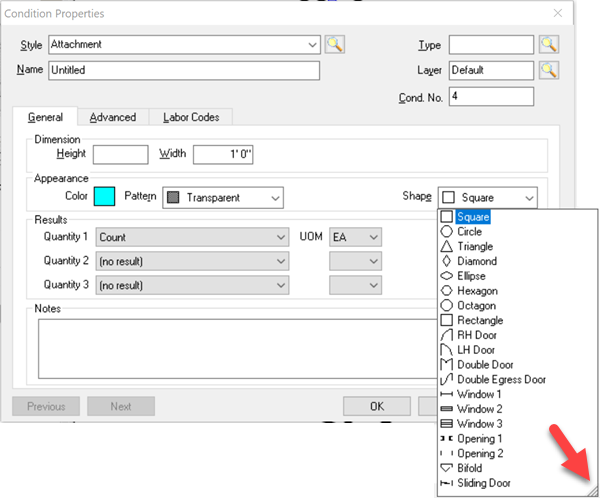
Click the three diagonal lines in the bottom-right corner of the list to adjust its height and width.
Attachment Condition Results
The Results options differ depending on the shape chosen (see above screen shot for shapes list).
- "Area" Attachments include: Square, Circle, Triangle, Diamond, Ellipse, Hexagon, Octagon, and Rectangle.
- "Linear" Attachments include: RH Door, LH Door, Double Door, Double Egress Door, Window 1, 2, 3, and Opening 1 and 2
Area Attachments are attached to Area Condition takeoff and represent fixtures such as lights, vents, flooring insets.
Linear Attachments are attached to Linear Condition takeoff and represent Doors, Windows and other Openings.
Results are the totals for all the measurements taken for a particular Condition and the selected shape. Results shown in the Condition window are for the current page only. To see the total for all pages, review the Takeoff or Worksheet Tabs. Results choices are dependent on the Shape selected on the General tab - not all options are available for a particular shape. The Result selected determine which Units of Measure are available.
To see Quantities 2 and 3 on the Worksheet Tab, you must select a valid Quantity 1.
See the Related articles about Count Conditions for an explanation of each Shape's available Results and how those Results are calculated.
Attachment Condition Properties - Advanced Tab
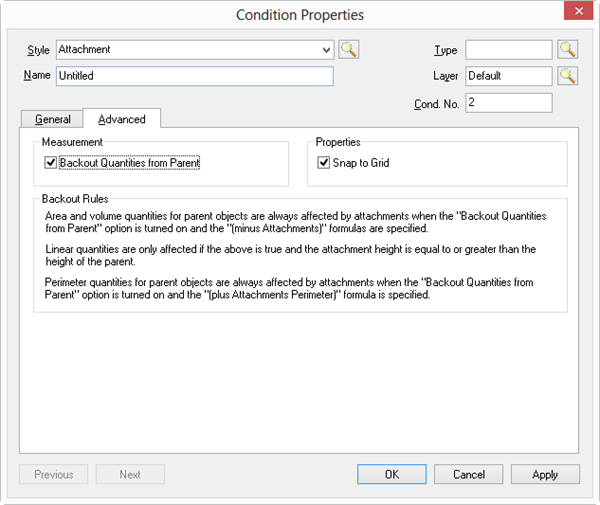
Attachment Condition, Advanced Tab
| Field | Description |
|---|---|
| Measurement | If "Backout Quantities from Parent" is checked (Default), the program deducts the Attachment's Quantity 1 Result from the parent takeoff quantity. For example, if the Attachment object is a window, checking this box deducts the area of the window from the square footage of the wall. Note the Backout Rules in the above image. Caution For gridded Area takeoff, you must set up your Attachments with the same "orientation" as the Parent onto which you are going to attach it. For example, if you have a 2'x4' gridded area and a 4'x2' Attachment, you must set up the attachment with 2'x4' dimensions, not 4'x2' or they will not "snap" to the grid correctly. |
| Properties | If "Snap to Grid" is checked, the Attachment takeoff object snaps to the grid in the parent takeoff (think of how light boxes 'snap' to an acoustical ceiling grid). |
Once attached, Attachment objects move with their parent object. When a grid-based area that contains Attachments is aligned, the Attachments must be able to fit into the area they are being rotated within. If an Attachment is intended to deduct a quantity from the parent Condition, you must have "Backout Quantities from Parent" checked in the measurement area of the Advanced tab (it defaults to checked).
Available Shapes
Area Attachments
For Placement on an Area takeoff...
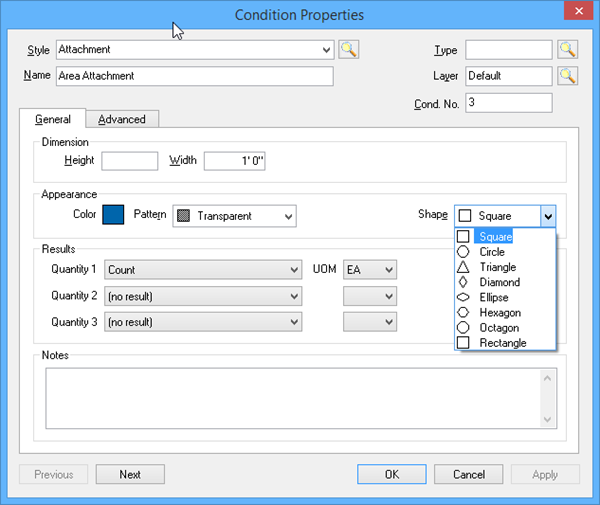
Linear Attachments
For placement on a Linear takeoff object...
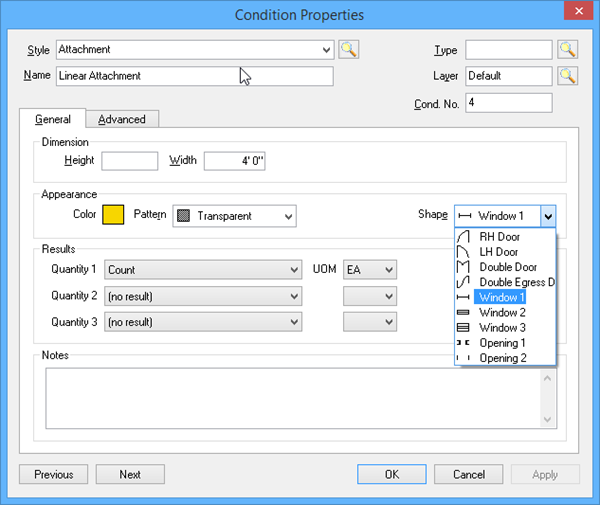
See the previous article on Count Conditions for details on how various Shape Results are calculated.
 Creating Count Conditions Creating Count Conditions | Copying and Pasting Conditions  |