| |
| |
QB - 09.14.02 Comparing Quotes using the eQuote Comparison Report
| Views: 675 Last Updated: 02/29/2024 06:42 am |
0 Rating/ Voters
|
     |
| Be sure to rate this article 5 Stars if you find it helpful! |
You can print a comparison report so you can compare eQuote side-by-side to see which one gives you the best pricing easily. After you have received eQuote pricing back from your suppliers, click the eQuote drop-down menu and select "Print eQuotes Comparison". 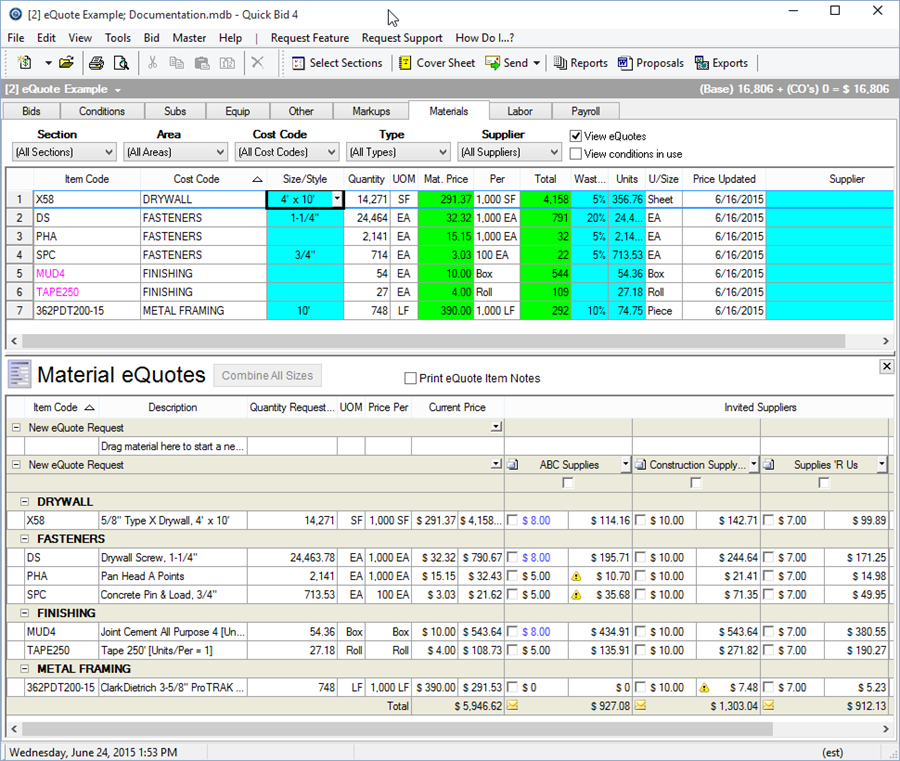
You may need to resize Quick Bid (width) so that the Supplier columns fit (the Supplier columns automatically resize based on how big the Quick Bid window is) so you are able to see the returned pricing. Click the drop-down to activate the eQuote menu and select "Print eQuotes Comparison". 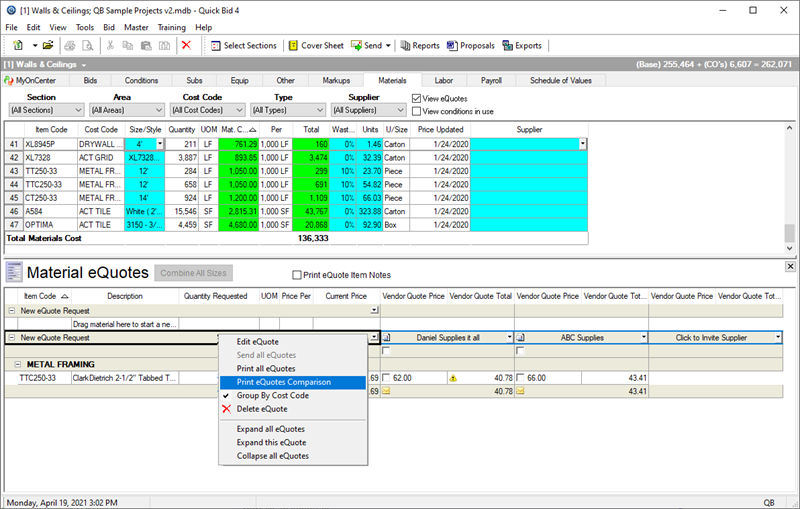
Select which vendors' eQuotes you want to compare. 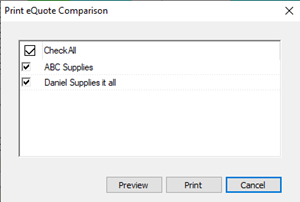
Click Preview (or Print) to generate your eQuote comparison. 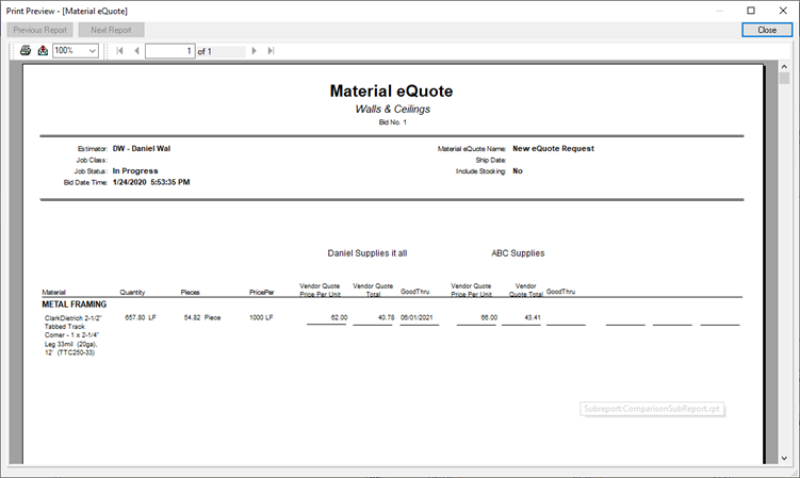
One caveat - the eQuote Comparison report does not show the Minimum Order value - keep this in mind when comparing eQuotes.
|
| |
