| |
| |
OST - 14.03.02 Rules and Warnings (Dos and Don'ts) for Interactive Bids
| Views: 931 Last Updated: 11/04/2022 08:54 am |
0 Rating/ Voters
|
     |
| Be sure to rate this article 5 Stars if you find it helpful! |
DO'S
- Use the latest versions of both On-Screen Takeoff and Quick Bid to ensure optimal operation.
- When working with On-Screen Takeoff and Quick Bid, only one On-Screen Takeoff database should ever be linked to a Quick Bid database and vice versa. Several tables are synchronized between the programs' databases and can become corrupt if databases are connected in a multi to one or multi to multi environment. (Tables that are synchronized include: Employees, Job Statuses, Condition Types, Cost Codes, and Payroll Classes.)
- Only one estimator may work on an Interactive Bid at any one time - whether in On-Screen Takeoff or Quick Bid to avoid bid-locking errors. (One estimator can perform the takeoff and another estimate the Bid but not at the same time.)
- Create new Bids, Alternates, and Change Orders in On-Screen Takeoff.
- Create, Modify and Delete conditions in On-Screen Takeoff. Once a job in On-Screen Takeoff is linked with Quick Bid, the ability to add/delete Conditions or change Condition quantities in Quick Bid is disabled.
- Create, modify, and delete Bid Areas and Typical Areas in On-Screen Takeoff.
- Update condition quantities in On-Screen Takeoff (by drawing takeoff or manually entering values on the Worksheet Tab). On-Screen Takeoff passes this information to Quick Bid.
- Build (Material/Labor) Conditions in Quick Bid.
- Add or adjust Labor, Material, and all other costs in Quick Bid.
- When using SQL databases, the server name and database names must be spelled identically for all users for Interactive functionality to work correctly (we recommend all lower-case).
- It is vital that if you share databases that you are using SQL Server type databases. SQL Server is designed for this use and provides the performance and stability necessary. See our Related articles for more information.
- Use the Job No. field to customize the number for your project (not the Bid No.).
- To open the Quick Bid Conditions Detail dialog from On-Screen Takeoff, right-click the Condition and select Change Details (change this to the default action in OST by clicking Tools > Options and setting the "Default dialog for Condition Change button" to "Quick Bid Details").
- If there is a Condition in a Bid that does not require takeoff and you know the quantity from the plans, create the Condition as usual in On-Screen Takeoff and then enter the quantity manually on the On-Screen Takeoff Worksheet Tab. Remember, all Conditions, Areas, Typical Areas, and Quantities must originate in OST.
- To manually refresh Bid information between On-Screen Takeoff and Quick Bid, press "F9". This is only necessary if you are not in Interactive Mode.
- Keep your eye out for any warnings that your bids are not connected interactively. On-Screen Takeoff warns you if it cannot communicate with Quick Bid or the link is not working correctly. Before you continue, resolve whatever is the problem and follow the instructions in the Quick Bid User Guide to reconnect your bids.
Warnings (Don'ts...)
We try to avoid using the word "Don't" when discussing use of our programs, but experience has taught us that there are a few critical things to avoid when using On-Screen Takeoff and Quick Bid interactively:
- Never link more than one OST database to any QB database (or vice versa). Interactivity must be a 1:1 relationship, for example, all Bids in the On-Screen Takeoff database "OST Database 1" should be connected to only one Quick Bid database, let us say this database is called "QB Database 1". No bids in "QB Database 1" should ever be connected to an On-Screen Takeoff Bid residing in any other database than "OST Database 1".
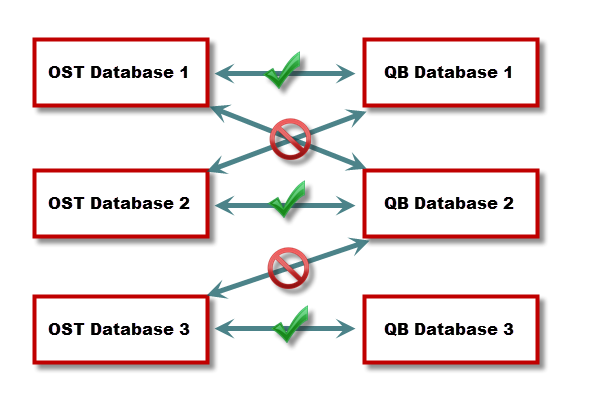
- Never share Microsoft Access databases between users, especially if you are using Interactive Mode. If you want to share or collaborate on Interactive Bids, you must use Microsoft SQL databases.
- Never open an Interactive Bid (in either program) if the other program is not installed or if either program is in "No-License" mode, because this will cause the interactive connection to partially break causing issues later on. If your company permits some employees to use the programs in 'no license' mode, simply to review work, they must never open interactive Bids.
- Don't change the Bid Number after the Bid is created. There is functionality that reduces the chance that two Bids will be numbered the same upon Bid Creation but this technology does not prevent two users from renumbering their Bids at the same time which can cause problems with both Bids (use the Job No. field if you must enter a custom number).
- When it comes time to install program updates, after installation, be sure to open Quick Bid first. Allow your Quick Bid databases to upgrade to the new version before opening On-Screen Takeoff. If you open On-Screen Takeoff first, you will break the connection for all interactive Bids in your databases.
- Do not use special characters (see Related Articles) for Bid Names, Condition Names, Bid Areas, Typical Areas, Labor Cost Codes, Payroll Classes, Job Statuses, Job Types, or Condition Types.
Next up, we will explore various options for printing your plans and takeoff and the Bids, Takeoff, and Worksheet Tabs.
|
|
|
