When you draw Area takeoff, it is not uncommon for that takeoff to define a grid, such as Acoustical Ceiling Tile, Ceramic or Vinyl Flooring Tile, or even calculating the rebar needed for a concrete slab. On-Screen Takeoff makes it easy to draw and then align grids to match the construction plans. It's important to align your takeoff to the plans after you draw it because this creates a more accurate estimate of true tile count and looks more professional to whomever views your takeoff project.
Below is an example of an Area with a diagonal grid. We drew this takeoff using an Area Condition with a 2' x 2' Grid and set to display the following Quantity Results: Area (square footage less attachments), Tile Count (average), and Tile Count (visible). (See Related articles for more information on setting up Area Conditions including Advanced Properties and drawing Area takeoff.)
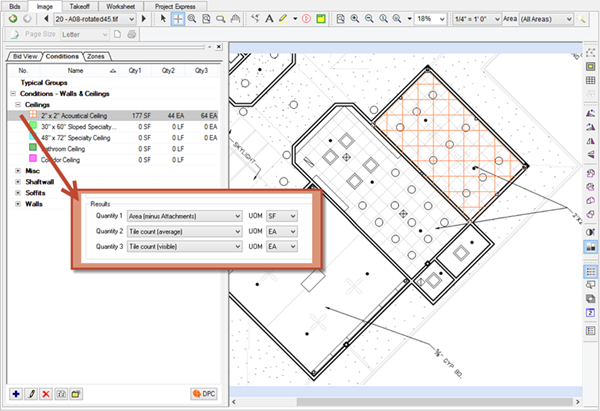
Notice the difference between Qty 2 and Qty 3 in the screen shot above:
- Qty 2 calculates the "Average Tile Count" which is simply the square footage of the area divided by the square footage of the tile. This could be a little low if some tiles cannot be reused after being trimmed.
- Qty 3 calculates "Visible" tiles and counts each visible tile or portion of a tile. This "Visible Tile Count" may be a little high if some partial tiles can be used. Because the grid hasn't been aligned, our "Visible" tile count calculation doesn't capture what is on the plans.
To more accurately calculate the Visible Tile Count, we must align the grid to the plan.
Align Grid Takeoff to Plans
Click once on the takeoff to select it.
Click the Alignment button  on the Takeoff Mode toolbar, or right-click on the area takeoff and select Align Grid, the Align Grid Tool displays...
on the Takeoff Mode toolbar, or right-click on the area takeoff and select Align Grid, the Align Grid Tool displays...
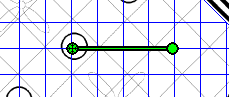
Using the two handles (green circles) on the Align Grid tool, move/align the takeoff to match the plans
- The first handle
 , the green dot with the arrows inside on the left, is the Position Handle - click and while holding down the left mouse button move the grid within the takeoff object.
, the green dot with the arrows inside on the left, is the Position Handle - click and while holding down the left mouse button move the grid within the takeoff object. - The second handle
 , the solid green dot on the right, is the Rotate Handle - click on the dot and move it around the central axis of the takeoff object to rotate the grid within the takeoff area until it matches the plan.
, the solid green dot on the right, is the Rotate Handle - click on the dot and move it around the central axis of the takeoff object to rotate the grid within the takeoff area until it matches the plan.
It is usually necessary to adjust both the Position and Rotation so the takeoff matches the plan - rotate the takeoff first, then use the move handle to fine tune the takeoff position.
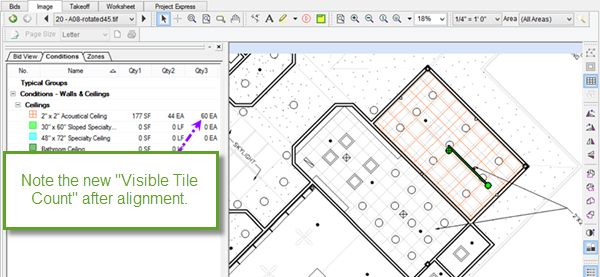
Notice the new total for Visible Tile Count is less now because the grid is aligned properly. In our example, this is a fairly small amount, but if we consider the size of the takeoff object, the difference is nearly 10%!. If we didn't align tile throughout a project, we could over-estimate the true number of tiles needed significantly. Notice, the average tile count stays the same because it is just a calculation of the size of the takeoff object (total SF) divided by the size of the tile (tile SF).
Not only does aligning the grid to the plans affect "Visible Tile Count", but any the Visible Grid quantities (example, for ACT ceilings, the metal grid that holds up the tiles) is affected.
