| |
| |
OST - 04.02.13 Print Area Toolbar (Image Tab)
| Views: 1228 Last Updated: 02/15/2023 09:39 am |
0 Rating/ Voters
|
     |
| Be sure to rate this article 5 Stars if you find it helpful! |
The Print Area toolbar allows a user to highlight a particular area on the Image Tab, based on the currently selected Printer/Page Size. The program re-scales/re-sizes the selection to fit on the selected paper size.
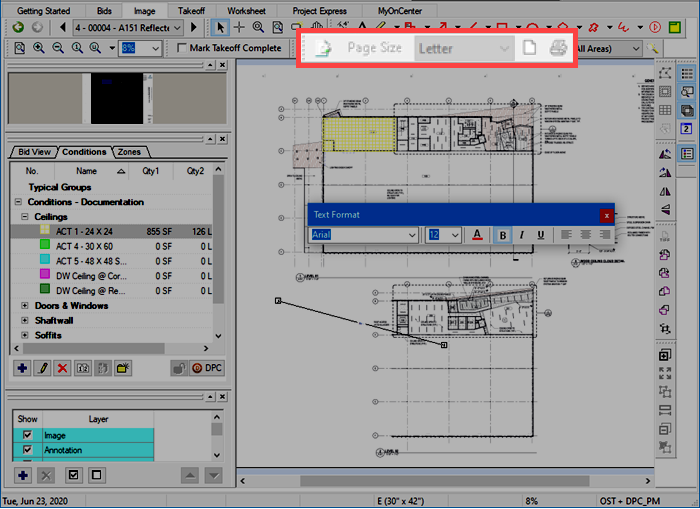
This toolbar is inactive although visible most of the time. To activate the Print Area toolbar, click the button on the left of the toolbar - it acts as an on-off switch.
By default, this toolbar is docked below the Navigation toolbar or to the right of the Settings toolbar.
|
Button/Control |
What it does/What it means... |
 |
Activates the Print Area Toolbar |
 |
Drop down list, populated with page sizes available for the currently selected printer |
 , ,  |
Changes the page orientation from Portrait to Landscape, and back |
 |
Prints the highlighted area to the page size specified (you must use this Print button when using the Print Area function - using the Print button on the Main toolbar ignores "Print Area" settings) |
See Related Articles for more information on using this tool.
|
|
|
