| |
| |
OST - 04.02.09 Takeoff Mode Toolbar (Image Tab)
| Views: 1597 Last Updated: 03/25/2024 04:47 pm |
0 Rating/ Voters
|
     |
| Be sure to rate this article 5 Stars if you find it helpful! |
The Takeoff Mode Toolbar provides options for performing or editing takeoff.
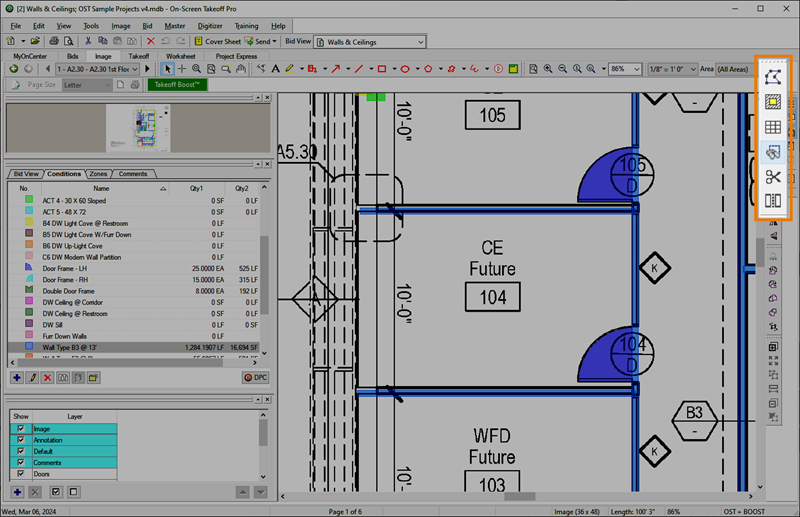
By default, this toolbar is docked on the right-side of the application.
|
Button Icon |
What it does/What it means... |
Function |
 |
Continuous Mode |
When you are drawing linear takeoff, you can use Continuous Mode if you are drawing several, connected segments. |
 |
Backout Mode |
You can use Backout Mode on existing area takeoffs to deduct or 'cut out' some of the area (think about an inset to a ceiling or floor that is a different material). |
 |
Align Grid Mode |
When drawing area takeoff, if the Condition is configured to account for a grid, this tool allows you to align that grid so it matches the plans. Only active when you select a single gridded area takeoff. |
 |
Auto Count |
Activates the Auto Count feature which allows a user to select part of a drawing and run a search of the plan for matching patterns and then places a Count takeoff object there (only active when you select a Count Condition). |
 |
Split (Linear) Segment Takeoff |
When you have one linear takeoff object selected, click this button and then click on the object where you want to "break" it in two. |
 |
Split Area Object |
When you have one area takeoff object selected, click this button and then draw a line through the object where you want it split. You can drag it over a complex shape to create multiple area objects, however you cannot split a takeoff object that includes a backout (you must delete all backouts first, then split the object, then you can redraw the backouts). |
See Related Articles for all the details on performing (drawing) takeoff.
|
|
|
