| |
| |
OST - 04.02.03 View Toolbar (Image Tab)
| Views: 1684 Last Updated: 11/03/2022 02:06 pm |
0 Rating/ Voters
|
     |
| Be sure to rate this article 5 Stars if you find it helpful! |
The View Toolbar shows/hides different windows and features.
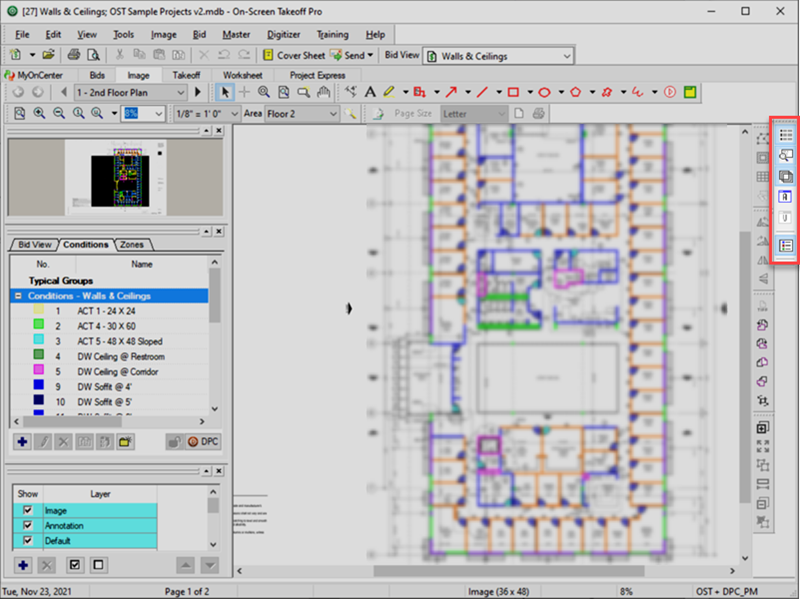
By default, this toolbar is docked on the right-side of the application, below the Image toolbar.
|
Button Icon |
Function |
What it does/What it means... |
Keyboard Shortcut |
 |
Conditions Window |
Hide/Show the Conditions Window (also called your Conditions List) |
|
 |
Pan Window |
Hide/Show the Pan Window (which displays a representation of what region of the plan is currently being shown in the Image Window) |
|
 |
Layers Window |
Hide/Show the Layers Window (Layers are like transparencies, they allow you to show/hide different objects within the Image Window) |
<Ctrl> + <L> |
 |
Annotation and View Window |
Opens the Annotation and View Window which is a 2nd Image Window where you can draw and edit Annotation, Set Scale, and navigate to different Pages and Named Views in your Bid. You cannot draw or modify takeoff nor can you use Overlays or delete a Page in the Annotation and View Window. |
<Ctrl> + <2> |
 |
View Window |
Opens the View Window (the View Window is a 3rd Image Window where you can view a second Plan, it is not functional for takeoff or annotation, hence the name, View Window). |
|
 |
Image Legend |
Hide/Show Image Legend (A list of all the Conditions, and optionally their Results, used on the current Page). |
|
Don't worry - we cover all these Windows and controls, in detail, in the articles that follow.
|
|
|
