By default, On-Screen Takeoff displays whole numbers and rounds displayed quantities up or down (the entire value is stored in the database). You can adjust the number of decimal places shown on the Image, Takeoff, and Worksheet Tabs to display more precise values.
When you adjust decimal places on the Takeoff Tab, you affect how the program rounds the results shown in the Conditions list and Area takeoff dimension labels. When rounding to the nearest whole number - 1.13 is rounded to 1 and 1.51 is rounded to 2 (just like any other rounding).
Setting decimal places only affects how quantities are displayed - the exact number is stored in the
database and used in all related calculations.
On the Image Tab and Takeoff Tab
Decimal settings on the Takeoff Tab drive the decimal settings on the Image Tab (in the Condition List and for Area takeoff 'dimension labels').
Click the Takeoff Tab
Right-click a Quantity column
Select Show Decimal Places from the Context Menu
Select the number of places from the list - (Floating is limited to six characters to the right of the decimal point)
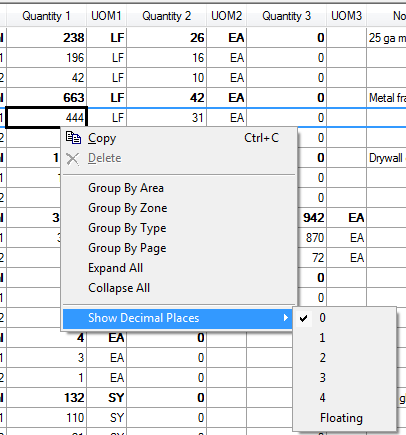
This changes the format for this Quantity Result column on the Takeoff Tab and this Condition Quantity Result in the Conditions Window on the Image Tab.

Decimal Places set to 0 for "Qty 1"

Decimal Places set to 2 for "Qty 1"
This also affects Area takeoff 'dimension labels':
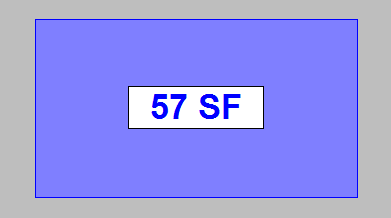
Area takeoff dimension label - decimal places set to 0
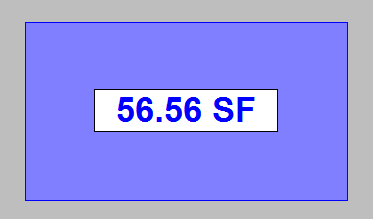
Area takeoff dimension label - decimal places set to 2
Each Quantity column can be modified separately - modifying one column only affects that Quantity number (in the example below, Quantity 1 is set to "Floating", 2 is set to "2", and 3 is set to "0").
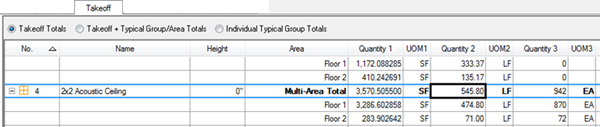
This is a Program Setting - all Bids, all databases are affected.
On the Worksheet Tab
You can change the decimal settings on the Worksheet Tab in the same manner as the Takeoff Tab. Changing decimal settings on the Worksheet Tab only affects the Worksheet Tab - neither the Conditions Window nor the Takeoff Tab are affected.
Again, changing the number of decimals displayed on the Worksheet Tab is a program setting that changes the display for all Bids, all databases.
