| |
| |
QB - 14.03.10 Maxwell Systems™ American Contractor™ Accounting Exports
| Views: 1532 Last Updated: 04/20/2023 08:59 am |
0 Rating/ Voters
|
     |
| Be sure to rate this article 5 Stars if you find it helpful! |
Quick Bid supports two different exports for Maxwell System American Contractor, a Detailed Export and a Summary Export, both detailed below. Our developers worked Maxwell Systems to determine what they need to use our exports.
Although the Bid, Labor, and Material Exports are available to any licensed user, the Accounting and Custom Exports are only available to users under a maintenance subscription.
If you've allowed your maintenance subscription to expire, you can renew easily by clicking File > Check Authorization and clicking the Renew link.

That link opens the MyOnCenter customer portal where you (or whoever can pay the invoice) may renew your maintenance subscription.
You can also contact Customer Success to discuss renewing your maintenance subscription.
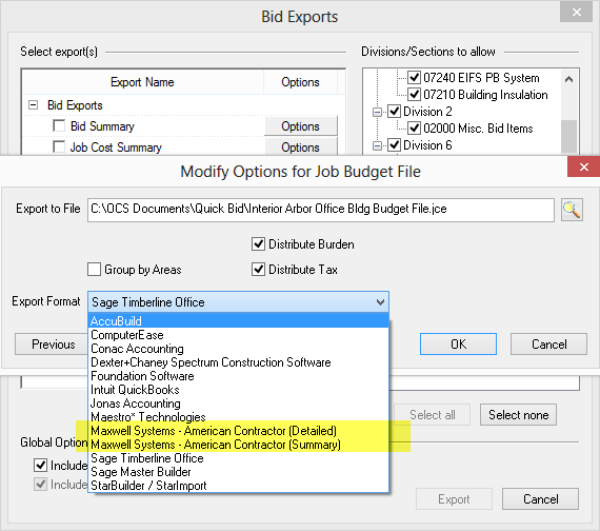
On Center Software does not provide assistance with importing the Budget File into your Accounting package. Accounting packages are very complex and the vendor of your particular Accounting package is best equipped to support it. To export the budget to American Contractor Accounting software,
- Click the Exports button on the Bid toolbar
- Select Job Budget File
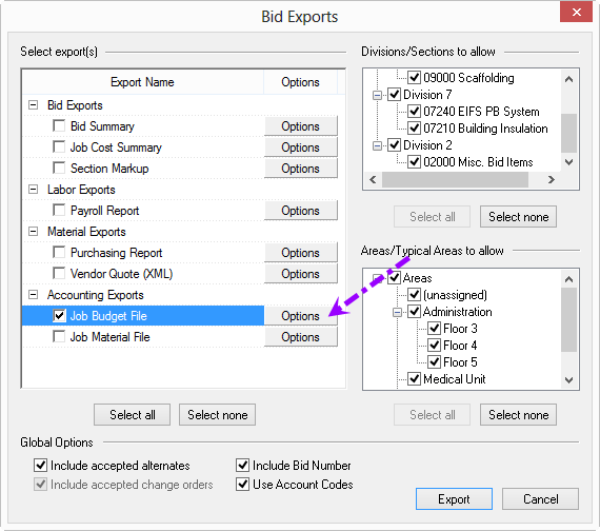
- Click the Options Button next to "Job Budget File" - the Modify Options for Job Budget File dialog box opens

Detailed Export
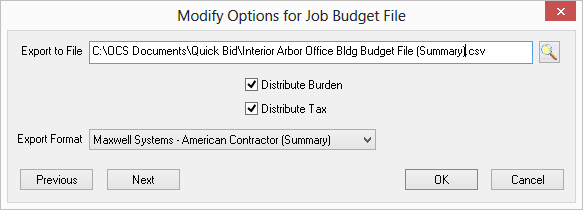
Summary Export
- From the Export Format drop down, select "Maxwell Systems American Contractor (Detailed)" or "Maxwell Systems American Contractor (Summary)" (both export to CSV file)
These Accounting Exports include options called "Distribute Tax" and "Distribute Burden":
- When checked, Material Tax/Labor Burden is rolled into the Material or Labor Cost Code from which it is derived
- When unchecked, Material Tax/Labor Burden shows as a separate line item, associated with the same Material or Labor Cost Code, but with a different Category Code (MT/LB instead of M/L, by default).
- Select the options and filename/location where the export file is to be saved
- Click the OK button to return to the Bid Exports screen
- Click the Export button (your file is not generated until you click the Export button)
The Budget File export allows you to create a Budget in American Contractor, based on the final Bid information from Quick Bid. For assistance importing a budget file into American Contractor, please consult your American Contractor User Guide or Maxwell Systems' support.
This export does not support exporting the Category Codes (M L S E O) to differentiate the type of Cost - such as differentiating between Material, Labor, Subs, Equip, and Other Costs, although the costs are broken down into separate columns. Detailed Column DefinitionsColumn headers are not included in the export, they are added below for annotation purposes only.
|
Column # |
Column Value |
|
1 |
If Use Account Codes is checked: <Account Code>
If Use Account Codes is not checked: <Cost Code> or if the Cost Code does not have an assigned Account Code: <Cost Code> |
|
2 |
If Use Account Codes is checked: <Account Code Description>
If Use Account Codes is not checked: <Cost Code Description>
If Cost Code does not have an assigned Account Code: <Cost Code Description> |
|
3 |
Blank |
|
4 |
Blank |
|
5 |
Blank |
|
6 |
Blank |
|
7 |
<Labor Gross Amount-Burden>/ <Material Gross Amount-Tax>/ <Equipment Gross Amount-Tax>/ <Other Gross Amount-Tax>/ <Subcontractors Gross Amount-tax>/ <Tax> or <Burden>.
If Distribute Tax is checked, <Gross Amount + Tax>.
If burden is checked, <Gross Amount+Burden> |
|
8 |
<Labor Hours> Empty “” If Equipment, Other, or Subcontractor row |
|
9 |
<Labor Net Amount>. If burden is checked, <Net Amount+Burden> |
|
10 |
<Material Net Amount> / <Tax> or <Burden>. If Distribute Tax is checked, <Net Amount + Tax>. |
|
11 |
< Subcontractors Net Amount>/ < Net Amount>/ <Subcontractors Net Amount>/ <Tax> or <Burden>.
If Distribute Tax is checked, <Net Amount + Tax>. |
|
12 |
< Equipment Net Amount> / <Tax> or <Burden>. If Distribute Tax is checked, <Net Amount + Tax>. |
|
13 |
< Other Net Amount>/ <Tax> or <Burden>.
If Distribute Tax is checked, <Net Amount + Tax>. |
Summary Column Definitions
|
Column # |
Column Value |
|
1 |
If Use Account Codes is checked: <Account Code>
If Use Account Codes is not checked: <Cost Code>
If Cost Code does not have an assigned Account Code: <Cost Code> |
|
2 |
If Use Account Codes is checked: <Account Code Description>
If Use Account Codes is not checked: <Cost Code Description>
If Cost Code does not have an assigned Account Code: <Cost Code Description> |
|
3 |
Blank |
|
4 |
<Quantity> |
|
5 |
<UOM>, Only displays when Quantity is linked to a UOM |
|
6 |
Blank |
|
7 |
<Labor Gross Amount-Burden>/ <Material Gross Amount-Tax>/ <Equipment Gross Amount-Tax>/ <Other Gross Amount-Tax>/ <Subcontractors Gross Amount-tax>/ <Tax> or <Burden>. If Distribute Tax is checked, <Gross Amount + Tax>. If Distribute Burden is checked, <Gross Amount + Burden> |
|
8 |
<Labor Hours> |
|
9 |
<Labor Net Amount>
If Distribute Burden is checked: <Net Amount + Burden> |
|
10 |
<Material Net Amount> / <Equipment Net Amount> / <Other Net Amount> / <Subcontractors Net Amount> / <Tax> or <Burden>
If Distribute Tax is checked: <Net Amount + Tax> |
|
| |
