Quick Bid allows you to export data directly to a file (without producing a Report first).
- Most Bid, Labor, and Material Exports are in CSV (comma separated value) format and can be opened and edited by most spreadsheet applications
- Accounting Exports are in usually in vendor-specific formats (most of the time, they are a CSV file, just formatted/ordered according to the Accounting Package specifications)
The setup for Bid, Labor, Material, and Accounting Exports is similar to the setup for generating Reports.
Job Budget Files and Material Budget Files may be exported to a variety of Accounting Packages. See the articles that follow for details.
Bid, Labor, Material, and Accounting Exports
Select a Bid and click the Exports button in the Bid toolbar, or click Bid > Generate Exports - the Bid Exports dialog displays (which looks similar to the Bid Reports dialog).
If you are working in a
Change Order, when you run an Export, it is for that
Change Order only. To run a report or export on the Base Bid with or without accepted child bids, select the Base Bid from the
Bid Navigator, and then open the Exports dialog box.
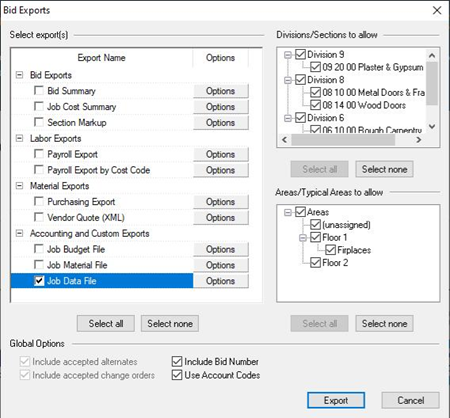
Select the appropriate Bid Export.
Click the  button for each Export you have selected - the Modify Options for <export name> dialog displays (options vary with each export, see the following articles for details on each different export format)
button for each Export you have selected - the Modify Options for <export name> dialog displays (options vary with each export, see the following articles for details on each different export format)
Browse to the location where export file is to be saved by using the Lookup tool  (if you do not select a location, the export is saved with the default name in the default Database folder)
(if you do not select a location, the export is saved with the default name in the default Database folder)
Name the file (do not change the extension, however)
Click OK - the options dialog box closes (the export hasn't been created yet)
In the Exports dialog, click the Export button and the file is saved to this location as the appropriate file type.
For assistance importing an Accounting or Material export into your Accounting package, please contact the vendor or manufacturer of your Accounting program.
There is a bug in QB v.4.99.05.14 where the Cost Category Code (M=Material, L=Labor, etc.) is exported as a numerical value instead of a letter. See the attached key to convert the numbers to letters, if necessary.
