You can import and export Condition Assemblies if you want to send them to another Quick Bid user (instead of sending your entire database or synchronizing). You can also download some Manufacturer Assemblies from On Center's web site, covered in the next article, and then import them into your existing database.
Importing Condition Assemblies
Condition Assemblies can be distributed in a "qba" file (see Exporting, below). On Center distributed some Manufacturer Assemblies using this method and Quick Bid users can share Condition Assemblies with other QB users using this same method. Importing is usually as easy as double-clicking the *.qba file - Quick Bid automatically imports the Assemblies into the current (active/open) database.
If double-clicking on the file doesn't importing the Condition Assemblies into Quick Bid, you can do it manually. Just click File > Import,

The Import dialog displays.
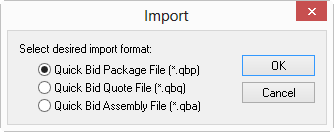
Select "Quick Bid Assembly File (*.qba)" and click OK
Navigate to where the Assembly file (*.qba) is saved
Select the file to import and click OK.
Quick Bid imports the Bid and a notification displays when finished.
When you import an Assembly Pack, Master records that do not exist (such as
Condition Type, Item Type, Manufacturer, etc.) are added automatically. All Items used in the Assemblies within an Assembly Pack are added to the
database with a suffix "(xyz)" where "xyz" is the Manufacturer Code entered when the Assembly Pack is created (below) - this way, existing Items are not altered, however, you may end up with serveral copies of similar Items in your
database. You may need to do a little "housekeeping" to clean up your Master Items by editing the new Assemblies to use your existing Items, if you want.
Exporting Condition Assemblies
Open Masters > Condition Assemblies
Press <CTRL> + <M> on the keyboard to activate the Export function. Notice, there are now check/uncheck boxes before each Assembly (and group (type) and an Export button.
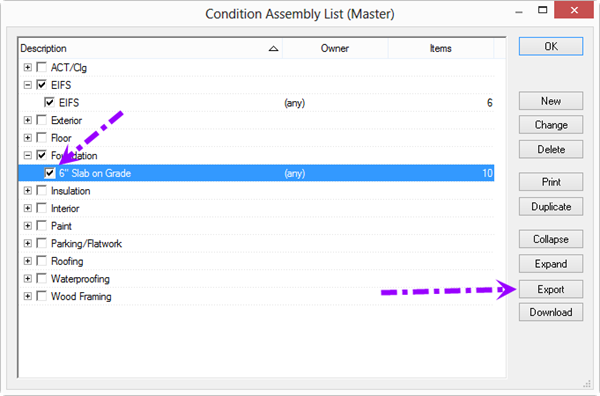
Select the Assemblies to export, then click the Export button.
When prompted for the 3 character manufacturer's code, type in anything you want. These characters are added to each Item created by importing this Assembly Pack into a new database. This way, if the Item already exists in that database, it will not be overwritten when you import this Assembly Pack.
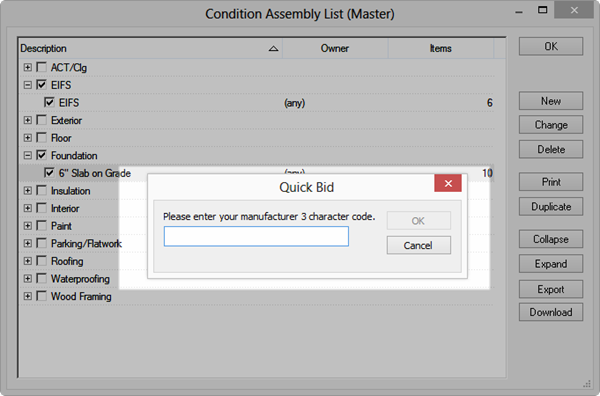
Click OK.
Quick Bid creates a single *.qba file that includes all the selected Assemblies. You can send this qba file to anyone - anything specific to this Assembly that does not exist in the recipient database is added automatically to the recipient's database (for example, Condition Type, Items, Cost Codes, Payroll Classes - there's a lot of "stuff" included with a Condition Assembly).
