| |
| |
CLS - Special Characters You Should Avoid Using and File Path, File Name, and Data Character Limitations
| Views: 3929 Last Updated: 02/14/2023 09:37 am |
100 Rating/ 1 Voters
|
    
|
| Be sure to rate this article 5 Stars if you find it helpful! |
Number of CharactersMicrosoft® Windows® file system is limited to 256 character or less for file path names; anything longer than 256 characters (including the file name) cannot be processed by the operating system and is therefore not accessible to On-Screen Takeoff. 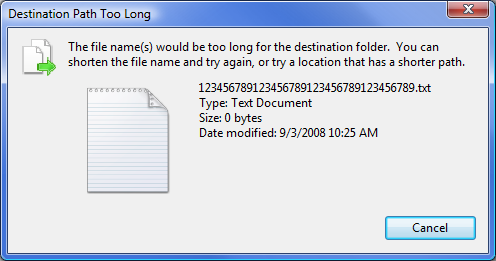
This is important to remember when downloading plans from various Planroom sites or moving images. The images or project files provided can be imbedded in multiple sub directories causing the plans to be unavailable to download, or in some cases causing your operating system to freeze. Path names that exceed this maximum may also cause On-Screen Takeoff to display a red banner that reads Cannot Display Image. If you receive a message, while downloading, stating that the destination path is too long or that the file cannot be download to the current location, contact the plan provider and inform them of this message. If the error is received while you are moving images or databases to different locations, you will need to create shorter path names. Because the converters that On-Screen Takeoff uses basically create a command line entry to convert " This File" to " That File" the path name (including the file name and extension) needs to be less than 1/2 of the maximum (128 characters or less) or the conversion will fail. Invalid/Reserved CharactersThere are limitations on the characters you are allowed to use when creating the following: - Project Name - name that appears in the Cover Sheet (including Alternates and Changes Orders)
- Export Name - any file name you manually create when exporting information
- Image Name - the name of individual images used in a project
- Folder Name - the name of the project folder containing images and/or databases
- Program Folders - the path/directory to any of the folders specified under Tools > Options > Folders
- Masters - especially those synched between On-Screen Takeoff and Quick Bid: Labor Cost Codes, Payroll Classes, Condition Types, Job Types, Job Statuses
- Condition Names and Bid Area or Typical Area Names - Condition Names or Notes, Bid Areas, Typical Areas, Bid (Cover Sheet) Notes,
- Other sync'ed data fields - Condition Notes, Bid (Cover Sheet) Notes
UnacceptableThe following characters are considered reserved, and should not be used in any of the above examples. | Character | Name |
|---|
& ~ ' @ \ / ; : . * ? " < > % | | Ampersand Tilde Apostrophe (single quotation mark) "At" symbol Back slash (these will show in the path to your image file, database, or export location, that's fine) Forward slash (these will show in the path to your image file, database, or export location, that's fine) Semicolon Colon Period Asterisk Question mark Double quotation mark Less than Greater than Percent (with the exception of Bid Name) Vertical Bar (pipe) |
AcceptableThe following characters are acceptable to use (including any combination of letters (A-Z) and numbers (0-9), of course): | Character | Name |
|---|
^ { } [ ] , $ = ! - # ( ) + _ | Accent circumflex (caret) Brace left Brace right Bracket opening (do not use Brackets in Bid Areas or Typical Areas names) Bracket closing (do not use Brackets in Bid Areas or Typical Areas names) Comma Dollar sign Equal sign Exclamation point Hyphen Number sign Parenthesis opening Parenthesis closing Plus Underscore |
|
|
|
