
6.02.00 Opening and Closing Databases

Quick Bid allows a user to open multiple databases at the same time. Although you can only work on one Bid at a time, keeping multiple databases open allows you to switch between projects and databases with just a few clicks. Many clients have databases for each job, estimator, regional area, etc. Each client determines how best to manage which databases are open (active) using the Open Databases dialog box.
To work with multiple databases, you will use the Bid Navigator.
While there is no technical 'limit' to the number of databases Quick Bid allows a user to keep open at any one time, the more databases that are open the more system resources (system RAM) are required. This can affect application and system performance so keep only those databases in which work is actively being done open.
To open one or more Access databases, right-click anywhere in the Bids
tab and select Open or click the Open
icon, ![]() on the Main toolbar or click File >
Open - the Open
Databases dialog box opens.
on the Main toolbar or click File >
Open - the Open
Databases dialog box opens.
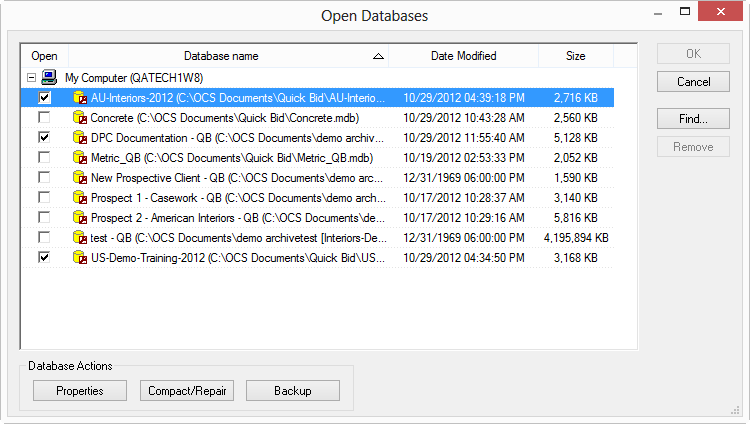
To open a database so that it is displayed in the Bid Navigator:
Place a check in the check box next to the database name(s) to open
If the database is password protected, type in the Login Name and Password in the dialog that appears, then click OK
Along the bottom of the screen:
Along the right side of the screen:

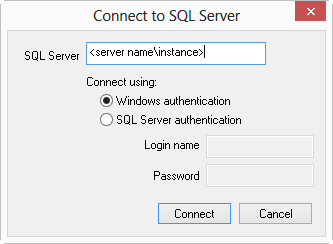
SQL Authentication requires a Login Name and Password provided by the SQL Server Administrator
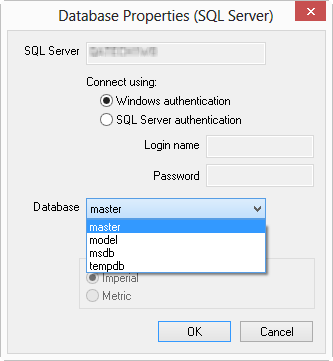
The database is now listed in the Open Databases dialog box with a check mark. (SQL databases do not show a Date Modified or Size entry as that information is managed solely by SQL Server.)
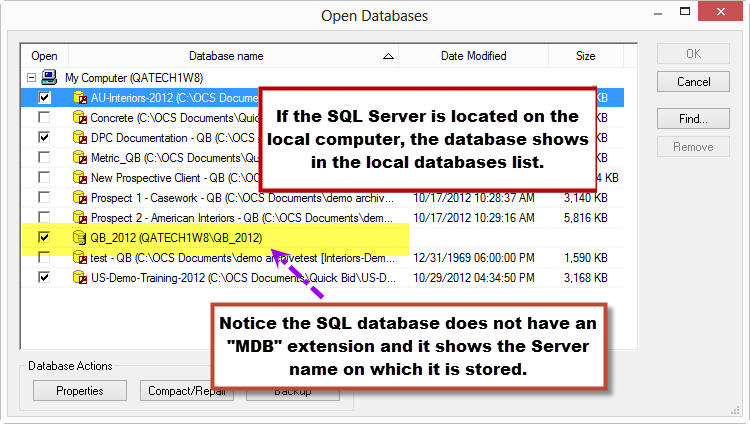
All checked databases are displayed in the Bid Navigator.
SQL databases do not show a Date Modified or Size entry as that information is managed solely by SQL Server.
Closing a database does not change any data. It simply removes it from what is actively being displayed by the application. Open and close databases anytime - keeping the fewest open is recommended to improve application performance.
To close a database, so it does not appear in the Bid Navigator:
A faster way to close a database is to right-click on the database in the Bid Navigator and select "Close".