
5.04.07 Creating Items

The easiest way to create a new Item is to duplicate an existing Item that is similar to the Item needed, then modify the duplicate - that way, most of the work is already done for you.
Items can be built "On-the-Fly" meaning you can create an Item as you are building your Conditions. That Item is then available for use in other Conditions. If you have appropriate user rights to the database, you can even save that Item to the Master for use in other Bids!
The fastest, easiest way to add a new Item to a database is to locate a similar Item in the list, and duplicate it. Quick Bid makes an exact copy of the original and adds it to the Items List (Master). Each record must have a unique code so an underscore mark (_) and the number 1 is added to the original Code (PR becomes PR_1 when duplicated).
To duplicate an Item at the Master Items List,
Select the Item to duplicate (do not open it, simple select (highlight) it in the list)
Click the Duplicate
button ![]() , right-click and select Duplicate
Item, or press <Ctrl> <D>
from the keyboard
, right-click and select Duplicate
Item, or press <Ctrl> <D>
from the keyboard
Modify the Item Code and Description (name) of the Item
Update the General, Calculation, Sizing, Material Pricing, and Labor Pricing as needed for the new Item
To create a new Item from scratch,
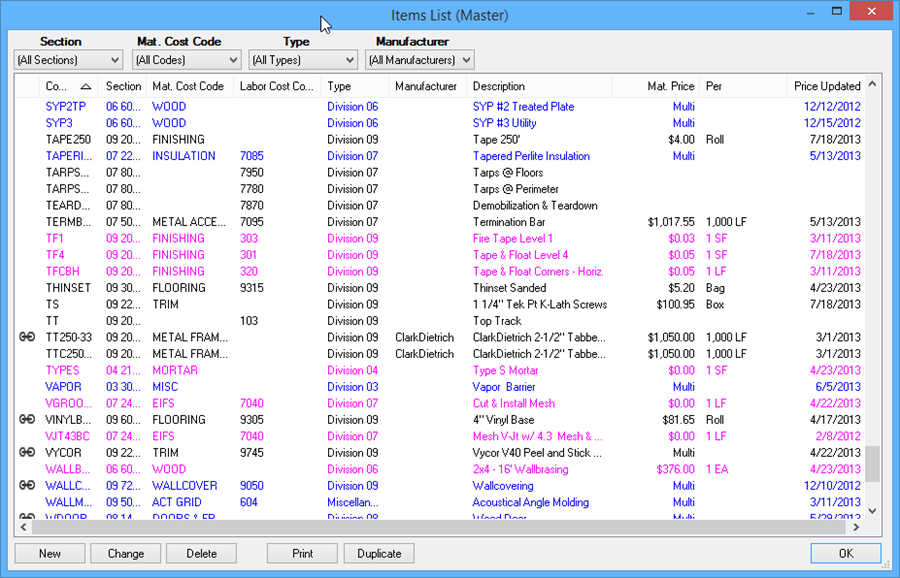
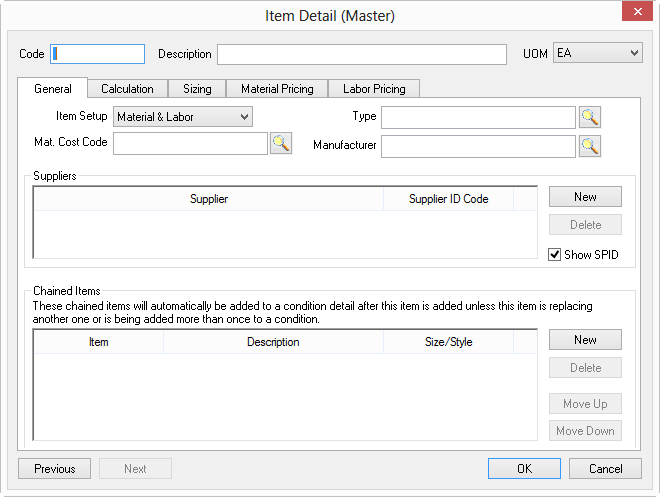
On the General tab, the Code, Description, UOM, and Mat. Cost Code (if Item includes material) are REQUIRED (the Code must be unique).
On the Calculation tab, Section and Lab. Cost Code (if Item includes labor) are REQUIRED
Under the Labor Pricing tab (if item includes labor), Installer and Crew are REQUIRED
If the Master Items List was opened from a Condition Detail, to insert the new Item in the Condition, click on it in the Items List and then click Select.