
4.05.00 Equip Tab

The Equip Tab displays a summary for each piece of equipment or equipment assembly used in the current Bid.

Each column can be sorted by clicking once on a column header, then again to toggle between ascending (arrow up) and descending (arrow down).
Click
the New Button ![]() ; right-click
anywhere on the Equip Tab window and select New Equip Entry
from the menu; press <Insert>;
or click File > New > Equipment
from the Main menu - a blank line is added to the Equip
Tab
; right-click
anywhere on the Equip Tab window and select New Equip Entry
from the menu; press <Insert>;
or click File > New > Equipment
from the Main menu - a blank line is added to the Equip
Tab
Enter a Description of the equipment in the Equipment field or right-click anywhere in the Equip Tab window and select Insert Equipment Assembly from the menu
Enter a Section or
click the Lookup button ![]() to select from a list
to select from a list
Enter a Qty (quantity)
Enter a Unit or click
the Lookup button ![]() to select from
a list
to select from
a list
Click the Lookup
button ![]() to select an Area to which
the Equip amount is assigned or check the Multi box to
allocate the expense across multiple areas. If the Multi
box is check, the Equip Multi-Area
dialog opens - enter the dollar amount to assigned to each area.
to select an Area to which
the Equip amount is assigned or check the Multi box to
allocate the expense across multiple areas. If the Multi
box is check, the Equip Multi-Area
dialog opens - enter the dollar amount to assigned to each area.
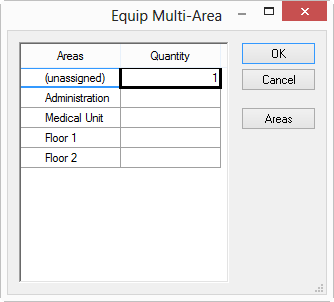
Enter the Equip Rate (the Equip Total field calculates by multiplying the Qty. and Equip Rate fields)
Enter an Equipment Cost
Code or click the Lookup button ![]() to select from a list
to select from a list
Enter the Lab. Rate (the Lab. Total (Labor Total) field calculates by multiplying the Qty and Lab. Rate fields)
Enter a Lab. Cost Code
or click the Lookup button ![]() to select from a list
to select from a list
Enter a Payroll Class
or click the Lookup button ![]() to select from a list
to select from a list
Enter a Wage Type or click the arrow to select from a drop-down list
Depending on where the right-click occurs, slightly different options appear in the Equip Tab Context Menu.
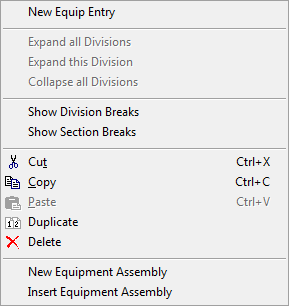
Expand all Section/Divisions |
Expands the Equipment Tab so all Equipment in all sections are visible (when Section/Division breaks are enabled) |
| Expand this Section/Divisions | Expands the selected section only - all other sections remain collapsed (when Section/Division breaks are enabled) |
| Collapse all Section/Divisions | Collapses all of the sections so only the section totals are visible (when Section/Division breaks are enabled) |
| Show Division Breaks | Groups the Equipment Tab by Divisions |
| Show Section Breaks | Groups the Equipment Tab by Sections |
New Equipment Assembly |
Saves the currently highlighted entry as an Assembly for use in future bids. |
Insert Equipment Assembly |
Inserts a previously saved Assembly. |
See Equipment Assemblies for more information about saving and using Assemblies.